Chatbots are awesome!! But there’s a way by which you can effectively use them. Go to asksidz.com and check out my chatbot in action.
Today, the online marketing landscape has changed a lot compared to what it was a couple of years back. As more companies are coming online, the competition has increased of websites and business owners to grab more audience and convert them as consumers.
Marketers are often finding it harder to acquire more customers online.
Almost half of the consumer expects live chat support from brands, reported HubSpot’s research. That said, maintaining live chat support is hard.
You need to have hard-working individuals who are constantly solving and entertaining users through live chat support. However, a chatbot is also a great way to cope with the scenario.
HubSpot also found out that chatbots have a higher engagement rate compared to live chat. In fact, 75% more people engaged with chatbot compared to people engaged with live chat. Also, Chatbots generated more than 150% leads compared to what live chat has generated.
So, building a chatbot is a lucrative option to help your business generate better ROI and happy customers.
Why go for Facebook Messenger?
1.3 billion Facebook users and 20 million Facebook pages are actively using Facebook Messenger for their communication purposes.
The layout and structure of Facebook Messenger are user-friendly for people to stay connected, share files and even make audio and video calls. In fact, TechCrunch reported that in a month, 400 million people use audio and video calling features of Messenger.
Last year, Messenger crossed 300,000 monthly active bots. It is certain that brands are aggressively leveraging Facebook Messenger for commercial objectives.
Today, we have made a helpful checklist on how to set up a Facebook chatbot in Messenger. For the process, we are using ManyChat that provides free and paid services to develop interactive and conversational chatbots to entertain Facebook users in Messenger.
How to Setup a Facebook Chatbot in Messenger?
Here is a step by step guide to setup Facebook Chatbot in Messenger
Step 1: Click on the Get Started Free tab on the header menu to begin the process of setting up the chatbot.

Step 2: You will need to connect your Facebook to access the services of ManyChat.

Step 3: ManyChat would require some basic details about you and your business.
Based on your details, ManyChat will provide enhanced features and better user experience to you.
See the sample page below. You would give the appropriate inputs to the ManyChat then click on Continue at the end.
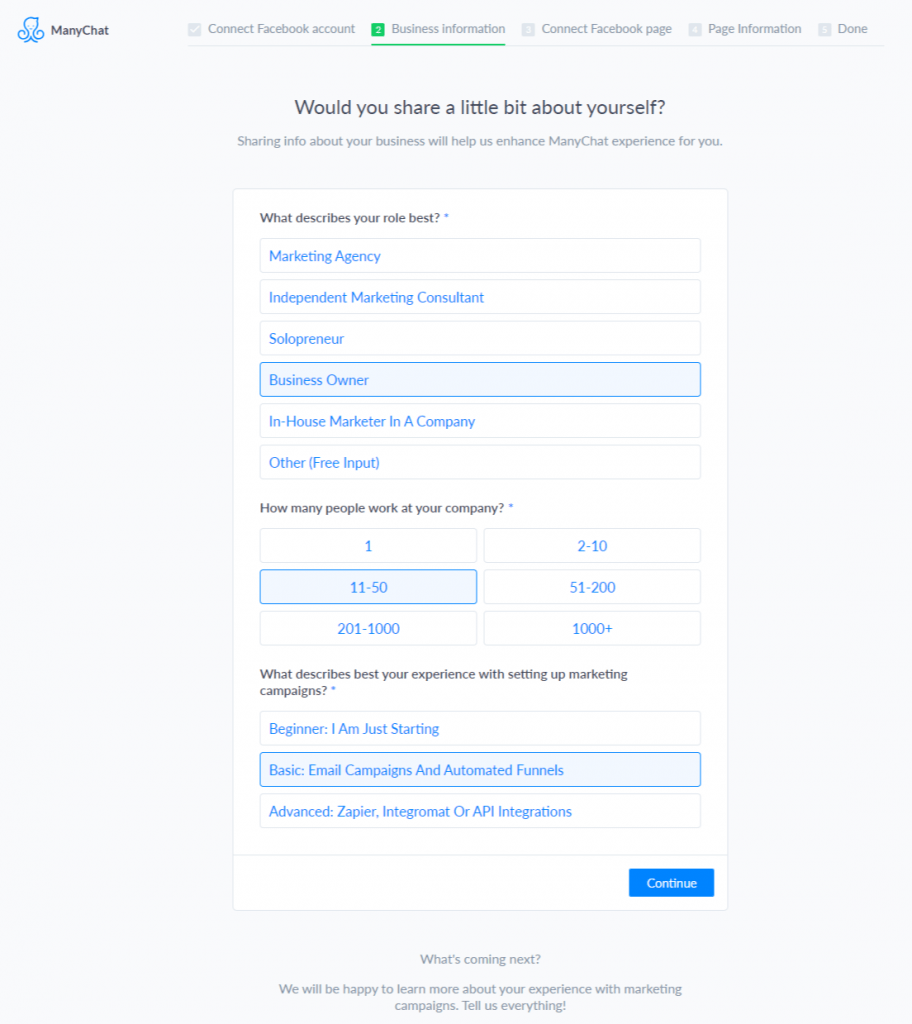
Step 4: After connecting your Facebook account, ManyChat will show you the list of Facebook pages that are associated with your account.
You can choose the page and then connect it to get the dashboard. You would need to answer a couple of questions first.
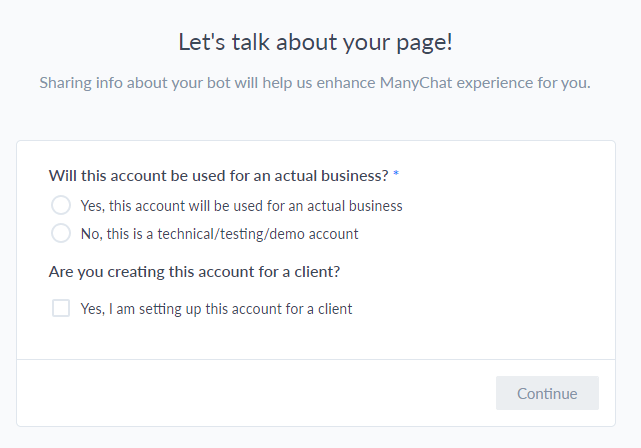
Step 4.1: Now, set a greeting text for your subscribers. These texts will begin the conversation with your subscribers before they interact with your brand.
You can initiate the conversation by greeting them with custom messages. So, when you click on the first option, the bot would want to know what type of page is all about.
Then, you would be redirected to some short videos showing how you can create a greeting message.
Once you start typing, you will get a character countdown that starts from a number 160. You can also personalize the message by including the name of the user.
You can include First name, last name or full name of the subscriber in your message by just clicking on the character count. You can also add smilies in your messages to make it more natural.
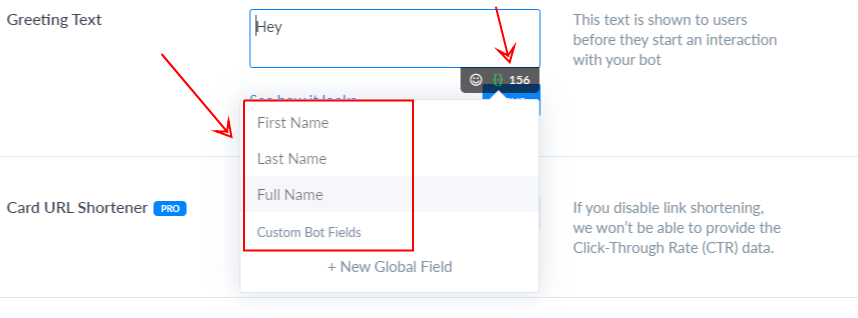
After writing and saving your text, click on the See how it looks to check the preview of your message.
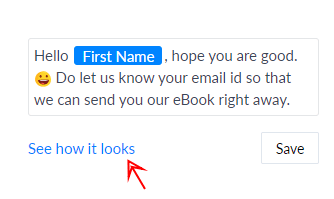
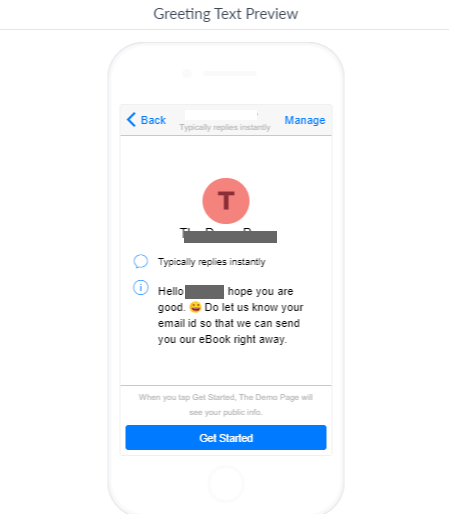
Step 5: Understand the sequence feature
From the left side of the panel, you will see a tab called sequence. This feature will allow you to initiate after user liked your page.
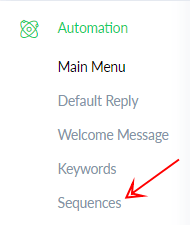
In the Sequence window, you would see an Example Sequence already provided by the ManyChat. However, for our example, let’s create a new sequence by clicking the +New Sequence at the top right corner of the window.
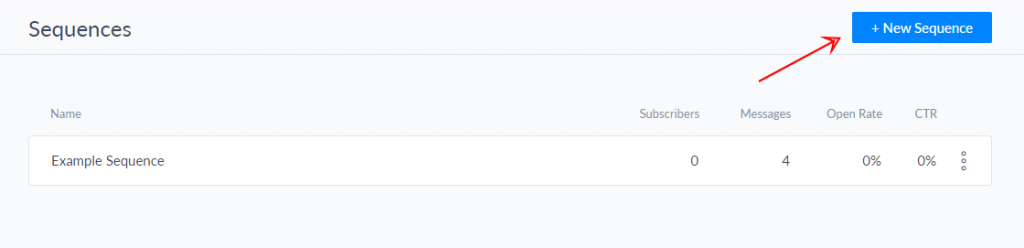
Then, you can give a custom name to your new sequence, and for this example, we will provide it with a name Our Sequence.

When you click on the Create button, you will have a new sequence added in the list.
Click on your sequence, and you will observe that ManyChat has given four default messages to interact with your subscribers.
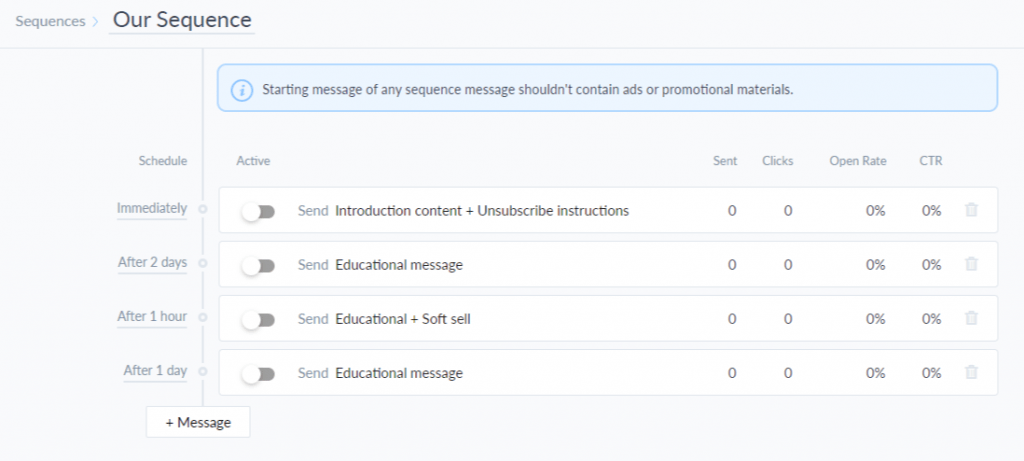
There are many messages which you can send for different purposes.
Let’s say we have an online marketing blog and we want to say hello to the new subscribers. We will tell them that we would be sending weekly updates of your niche and give them authority to stop receiving updates from your end.
Tap on the +Message button to start creating a new message for your users.

After, that you would see a new thread added to the list of the sequence.
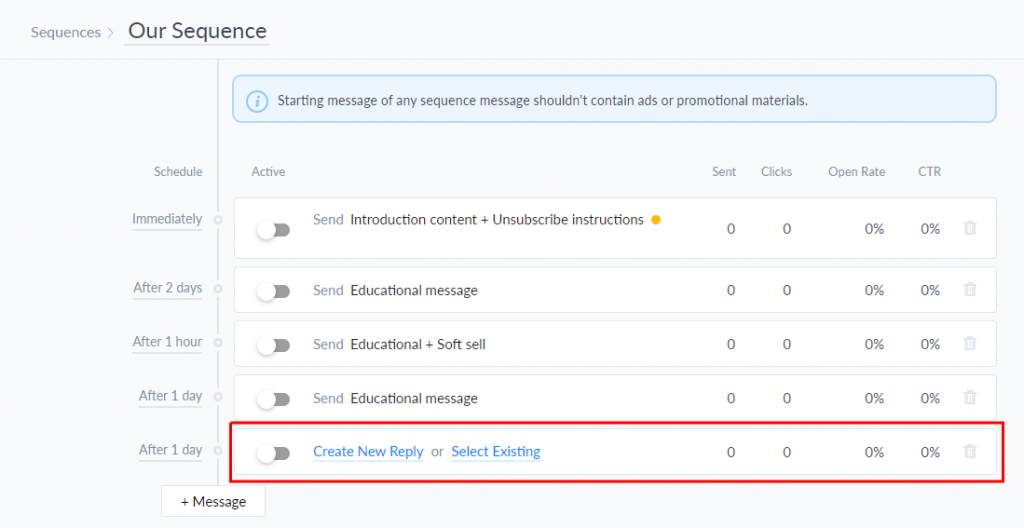
You can either create an entirely new message thread of your own or tweak your one of the existing messages to make the process quicker.
When you click on Create New Reply, you will get a screen like below.
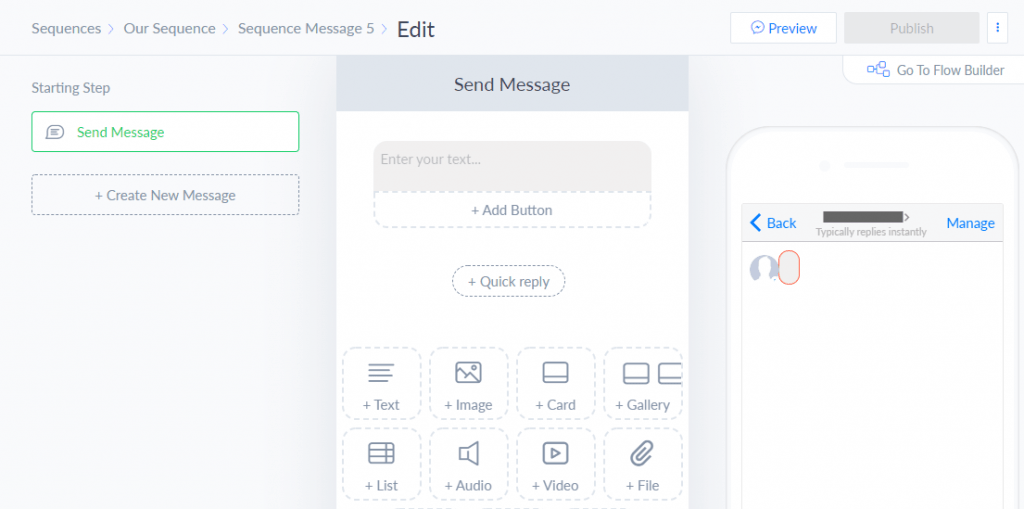
On the Send Message area (at the middle), you can enter your text which you want to convey to the subscriber. When you do, you will observe that the preview is also provided on the left side — on a small mobile screen.
You must also allow your users the power to unsubscribe the messages. In ManyChat, users would have to send ‘stop’ and they will be unsubscribed.
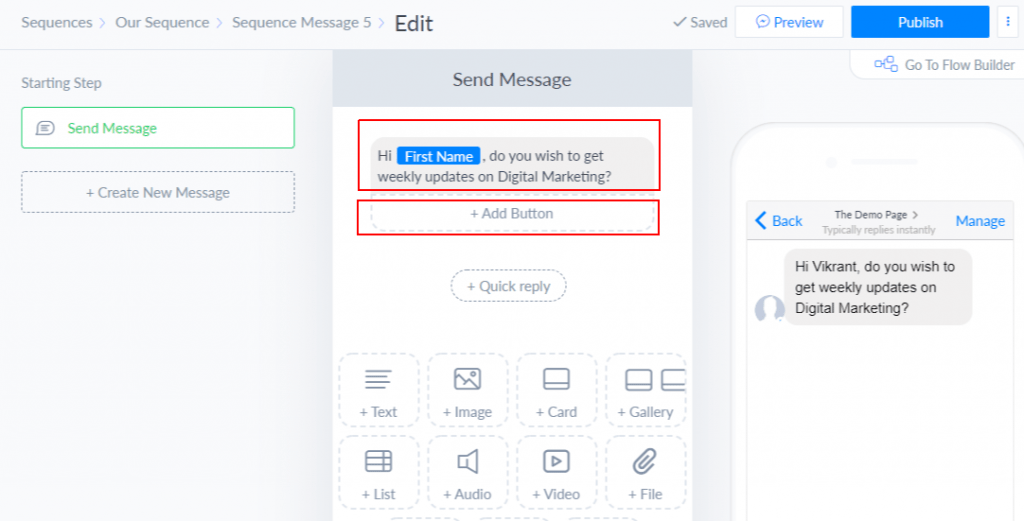
You can add another message by clicking the +Text button. As soon as you do, you will have a new block where you can type the message as shown below.
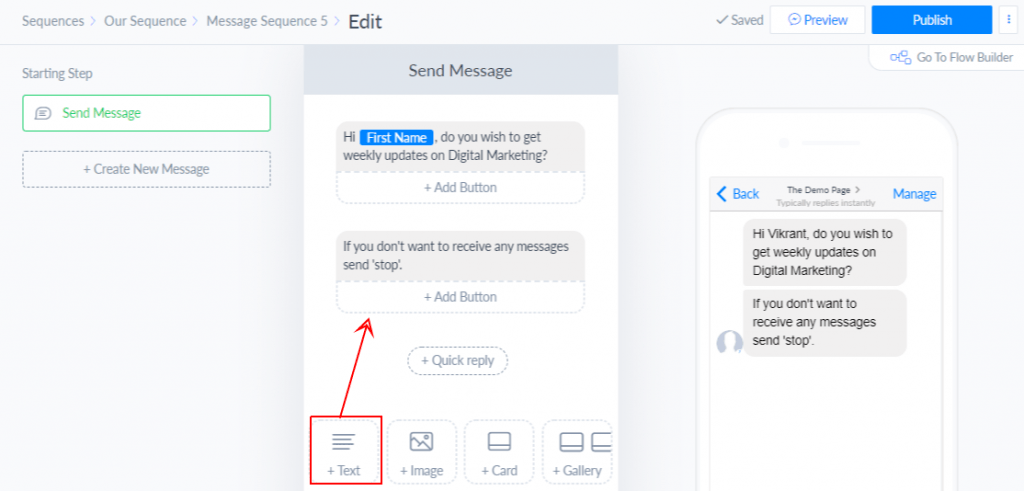
Now comes an exciting feature called buttons. There is +Add Button which allows your subscribers to respond to your message. When you click on the button, you will see a window where you can edit the text you want to use in the button.
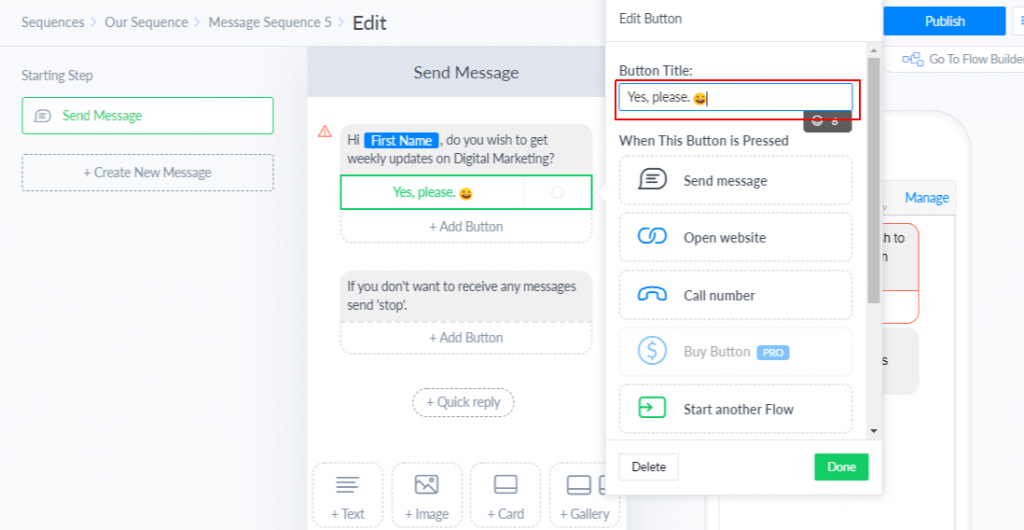
After clicking the button, if you wish to send a confirmation message, you can do that too. You can control what happens when the user clicks on the button. You can click on the Send Message button.
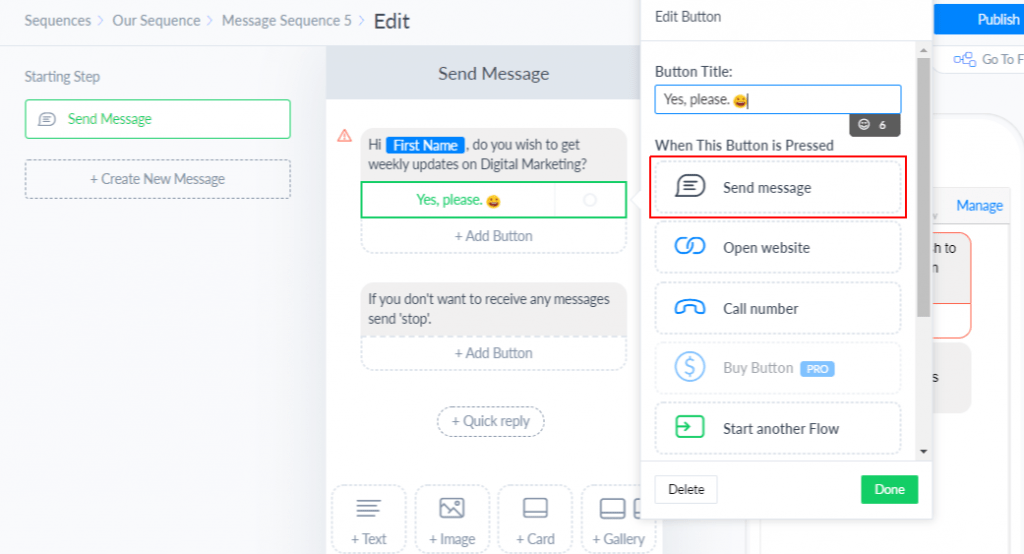
Then, click on the another Send message button to customize your response as shown below.

Then, you can write your response that you wish to convey when the user clicks the button.
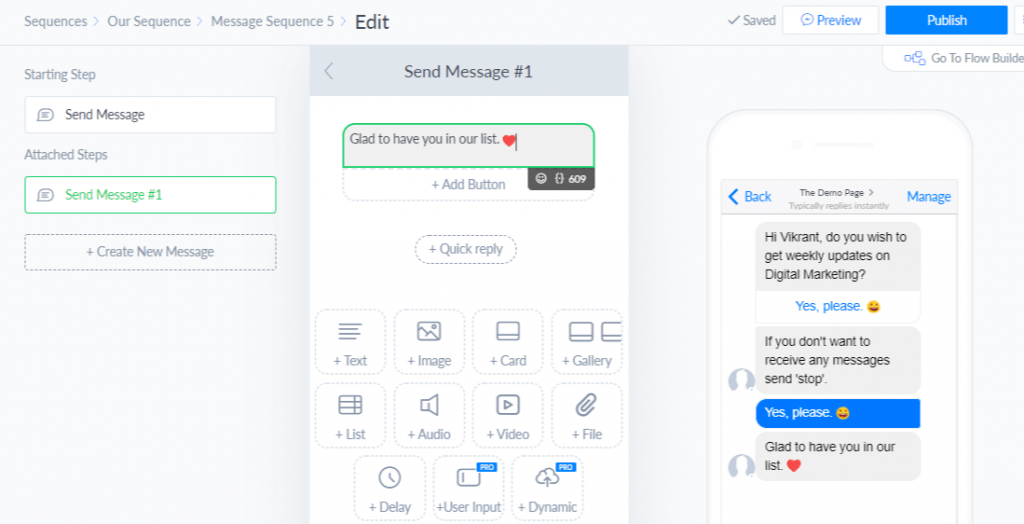
Just like this, you can make users visit your website or call your business through tapping on the button.
You can also name the steps or the messages on the left side of the window so that you can comprehend each thread properly.
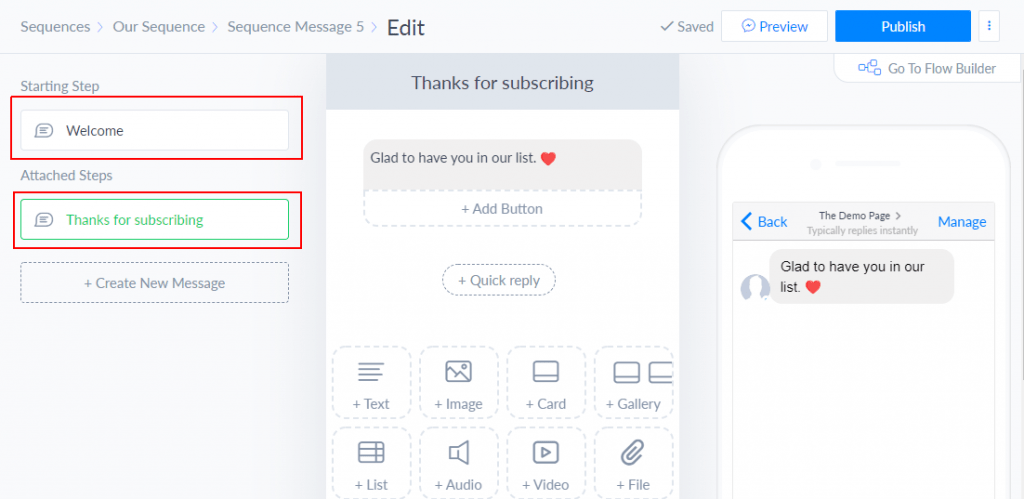
Naming the steps will allow you to edit and verify them and make changes quickly. Otherwise, you will have to find the desired step by going through each one of them.
If you wish to check the user experience, you can click on the Preview button at the top right corner.
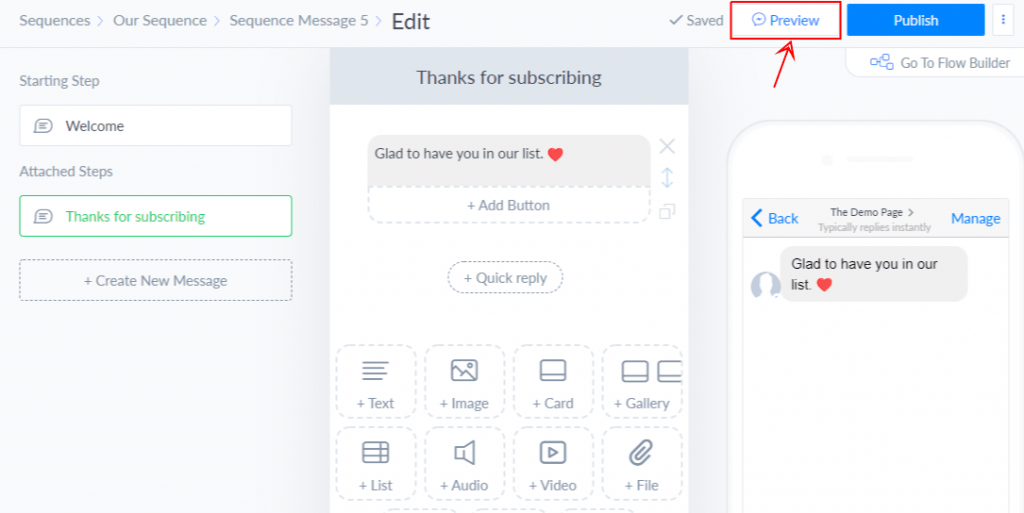
It shows like this.
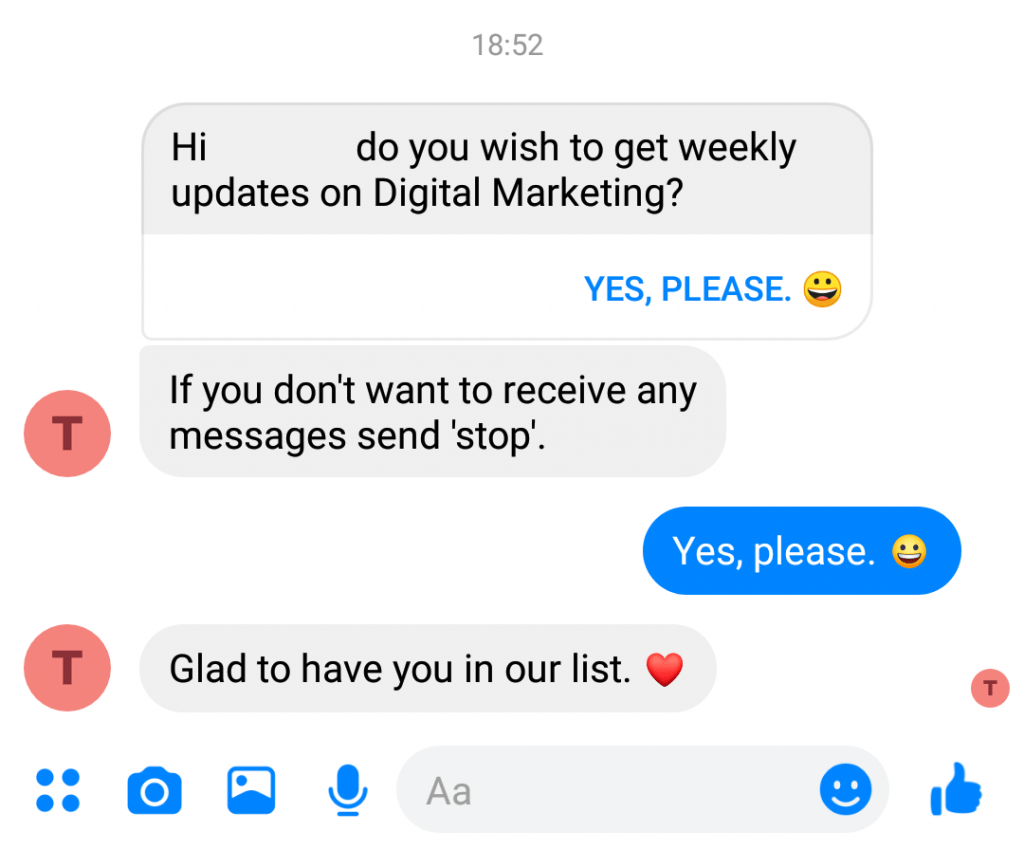
You can always go back to make changes in your messages. If everything is all right, hit publish at the top-right corner of the window.
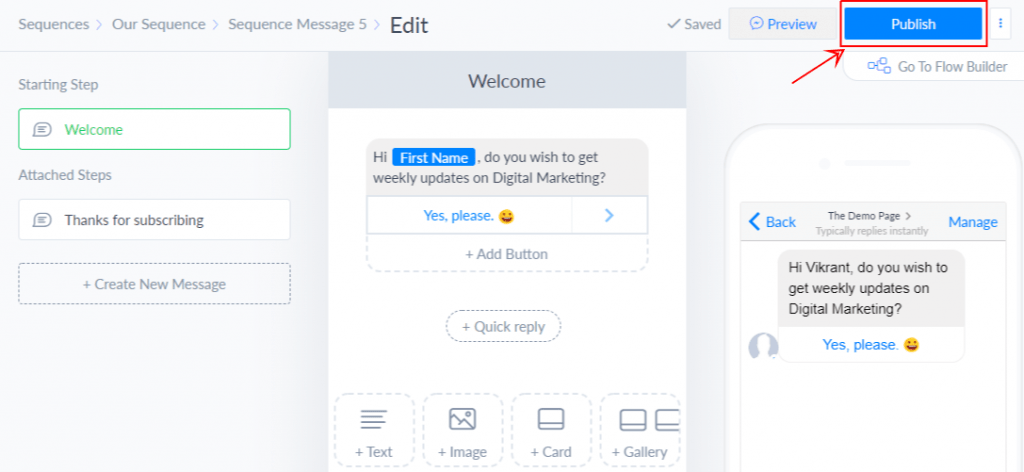
After publishing the message, if you wish to change the message, you can go back to sequence than select your message from the list.
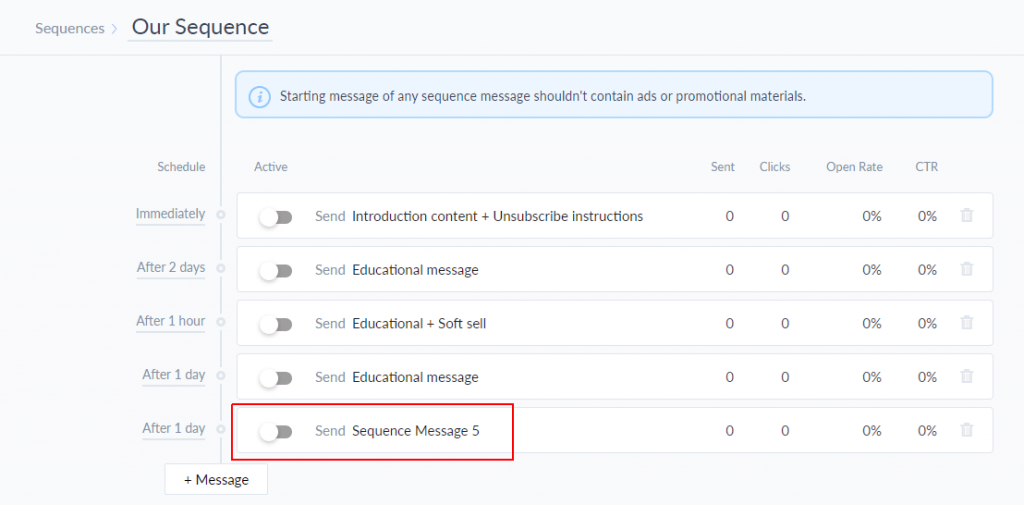
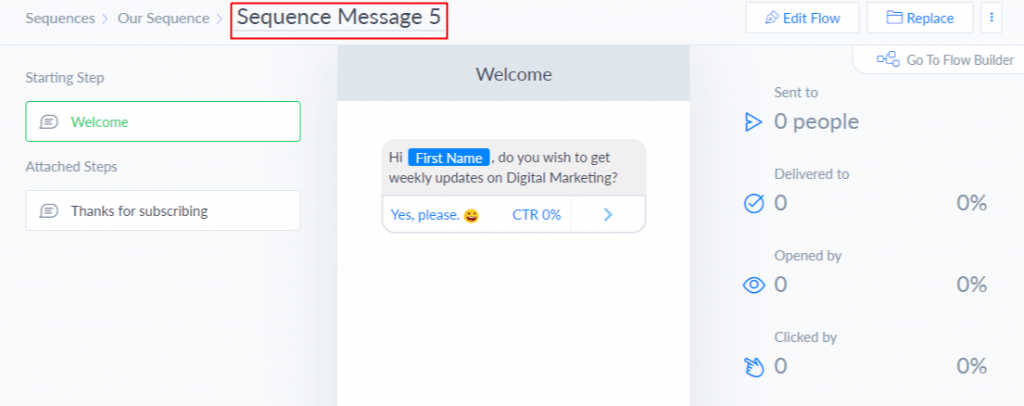
Then, click on the Sequence Message 5, and you will have the cursor to re-write the text and rename the conversation.
You can also schedule the conversations if you wish. The time shown in the column of Schedule represents when that particular message would be sent after a user subscribes to your Facebook page.
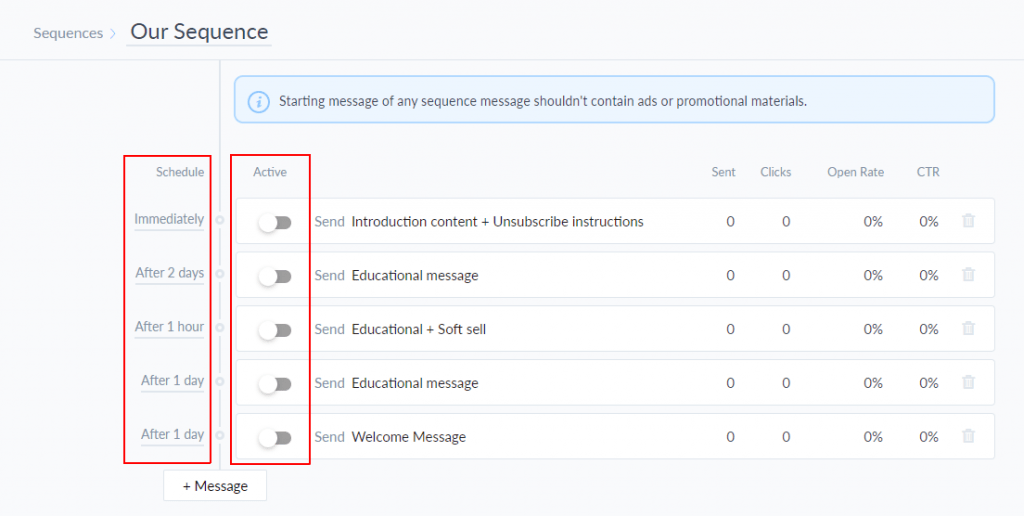
TheWelcome Message that we created would be sent the next day after a user subscribed our page.
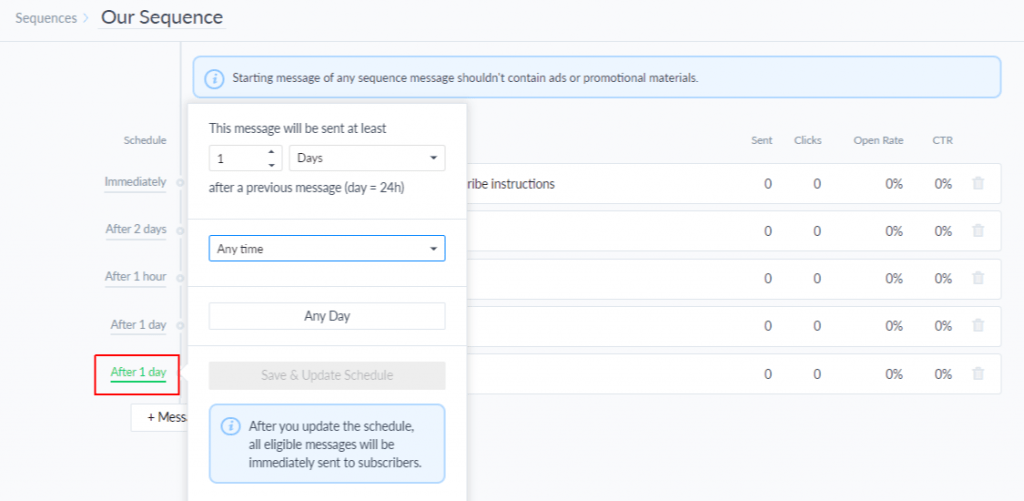
ManyChat allows you to send any message within seconds, hours and days after someone subscribes. You can also send them instantly as soon as a user subscribes to your Facebook page.
In our case, we will choose Immediately
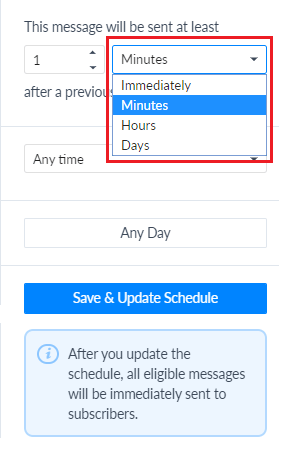
If you have a specific audience that prefers the message at a particular time of the day, you can also choose time duration.
First, you can click on the Any Day option to open a drop-down menu. Then click the Send between option to select the duration.
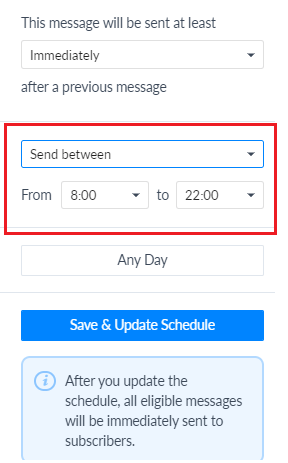
If you have a preference for the specific days of the week, you can change that too. For example, if you only wish to send your messages in every Tuesday, you can edit the days by clicking on Any Day button.
The checkbox marked as green are selected. You can uncheck your desired days to exclude them.
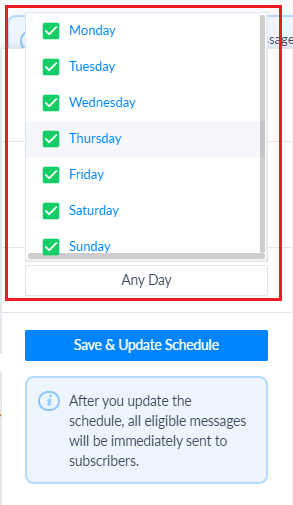
Once you are done with your settings, you can click on Save & Update Schedule. Then click on the button on to change the status of the message and make it active.
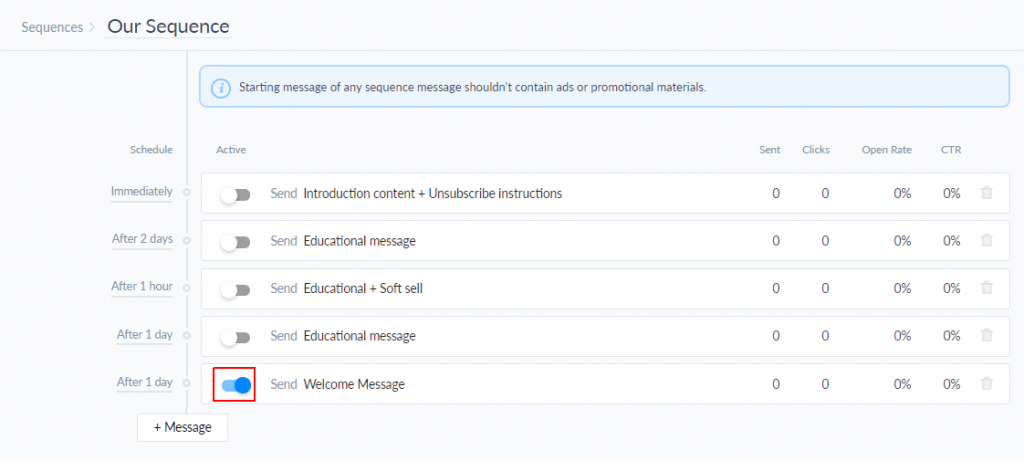
This is how you can set up a chatbot for basic messaging. The specialty of ManyChat is that it has tons of features and robust structure through which you can automate your whole conversations for your business.
You can add images, videos, audio clips, hyperlinks and what not.
Here are other tools that can help you build a Facebook chatbot in Messenger.
ChatFuel
ChatFuel is the leading platform that helps you build MessengerChatbot. Trusted by the leading brands like CocaCola, Nissan, Trivago, Tech Crunch, Levi’s, Nivea and tons of others, this tool can give you advanced chatbot functionalities.
This platform has three packages — free, $15/month and $300/month. In the free version, you can serve up to 1,000 subscribers and have limited access to the features of the tool. In paid versions, you will certainly access more features and attend unlimited subscribers.
ActiveChat
ActiveChat helps you control and automate complex and long conversation smartly. The platform will tackle all the potential scenarios for you and help you get maximum customer acquisition.
It is an omnichannelchatbot service provider, and you can cover Facebook, Telegram, Twilio SMS, etc.
Mfy.im
Compared to email marketing, this platform claims to 80% more message open-rate and 10x increment in engagement. You can also integrate this bot in your WordPress website through Mfy’s plugin.
Botletter
Botletter claims that through their platform, marketers have sent 1,000,000+ messages and experienced 80% average open-rate of their messages.
Through Botletter’s intuitive UI, you can make your first chatbot within minutes and start using it to talk to your subscribers.
Odus.ai
Odus.ai is trusted by brands like Microsoft, ITPro Today, MIPT, etc. The tool can reduce 64% human resource cost. The bots of Odus.ai will respond to your consumers mostly at any time.
Moreover, it can reduce 32% of customer waiting time. The tool has competitive pricing and packages with exciting offers and assistance.
ZoConvert
Trusted by more than 1000+ brands, ZoConvert is one of the renowned platforms where you can make your Messenger bots. The platform says that you can make your first bot in just 2 minutes with no requirement of coding or technical skills.
As confirmed by ZoConvert, through broadcasting from their tool, you can achieve 80% open rate and a 50% click rate for your messages.
Snatchbot
You can create intuitive and ai-powered Messengerchatbot using Snatchbot. You can also use Snatchbot’s bot on Skype, LINE, Telegram, and dozens of other platforms. Building a chatbot using this platform is free, although you can go for a pro plan starting from $30.
Conclusion
Creating a Chatbot and bringing sales from it is not a new marketing hack in 2019. However, your bot must be smart and intuitive enough to serve your customers satisfactorily.
If you want to see my Facebook chatbot in action go to asksidz.com and send me a “hi” message.
Share your experience or any questions you have in the comments related to ManyChat or Messengerchatbot in general.

3 replies to "How to Setup a Facebook Chatbot in Messenger"
Sidz, as usual. Your trademark style of winning our hearts ???? by adding massive value and giving away indepth knowledge of the topic being discussed.
Inspire of so many quack and copy paste coaches in market, you still stand tall as Everest and always setting a new benchmark surrounded with flavour.
I don’t wanna sound flattering but, this chat bot in fb was a real mysterious issue, now debunked.
Thanks again SIDZ ????
Hey sidz! It’s so much into action mode and really so much helpful step by step clarity and action points. I bookmarked this and after launching my website, will do it step by step as you have given clear picture.
Thank you somuch
#ilhfamily
You are amazing!! superb sharing…