There is no shortage of free feature-loaded DAWs on the market that can help producers on a budget create their first tracks.
But more often than not, free software is not as easy to use as premium software. Producers have to jump through many hoops to create the same effect with their music.
GarageBand was introduced way back in 2004 and has matured into a tool that rivals premium production suites. Its new features and polished design make it seem like the perfect free DAW.
I will review GarageBand to find out how well it fares against other free DAWs such as REAPER, Waveform, and Cakewalk.
What is GarageBand?
GarageBand is a digital audio workstation developed by Apple. It is available to all iOS and Mac users and is considered one of the most well-rounded DAWs in the industry.
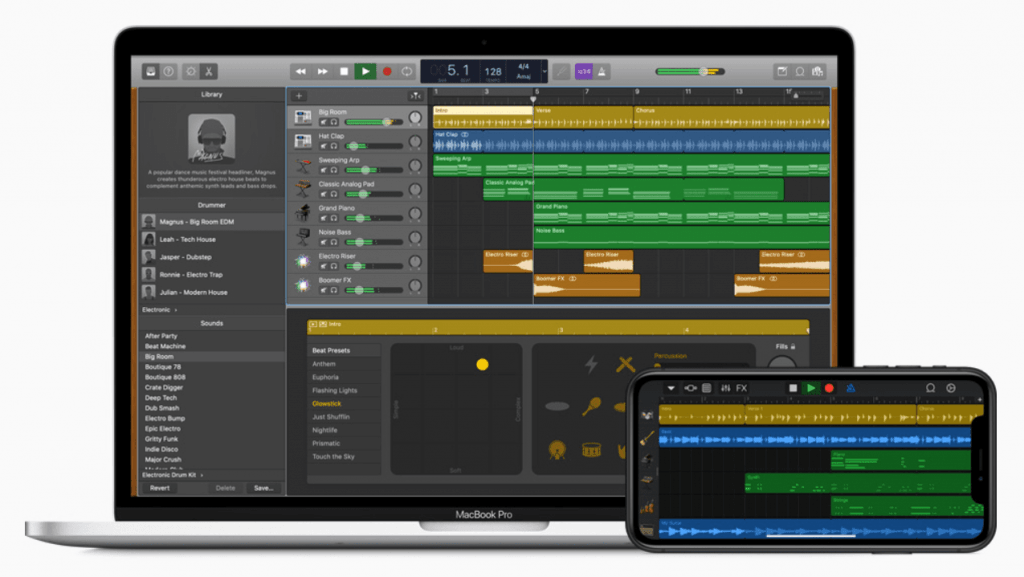
The tool isn’t available on other operating systems, limiting its availability to Apple devices.
Regardless, one of the best things about GarageBand is that it is easy to use. You won’t have to learn it like you would have to learn other DAWs since the interface is super intuitive.
While FL Studio and Ableton are excellent premium tools, they often complicate the process of music creation, thereby getting in the way of creativity. On the other hand, GarageBand is designed to help create music without needing to learn intricate tools and techniques.
Radiohead and Kendrick Lamar have used GarageBand to produce their tracks, which goes to show how the DAW can adapt to the style of artists across genres.
GarageBand Positioning
At first glance, GarageBand is built to give beginners and non-tech savvy musicians a head start in music production.
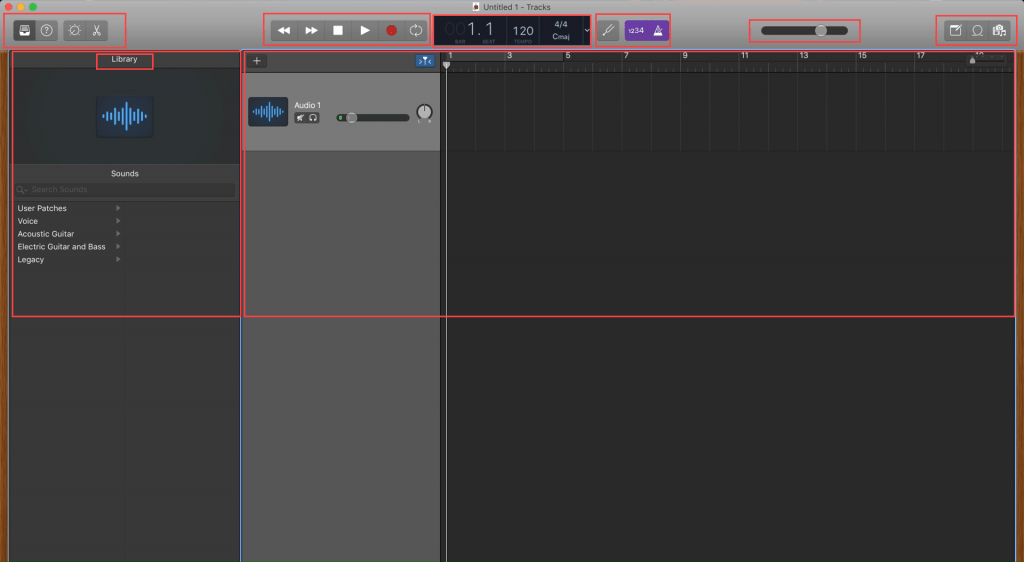
The interface has a spread of useful options that make creating music easier. You will also notice that the interface looks very similar to Apple’s Logic Pro X DAW. However, the interface is a lot less complicated and a lot more streamlined.
There are just three panels: the Library panel, the Track Mixer panel, and the Workspace panel.
Technically these are the only panels you need to create music, but you also get access to professional features like the Track Editor and Apple’s Smart Tools from the button on the top-left. These give you additional control over sounds and enable you to tune them to your liking.
And that’s a gist of how you use GarageBand. It has just three primary panels and a few options on the top left. Still, the combination of them all makes the tool immensely powerful and versatile while keeping the process of creating music uncomplicated.
What Is GarageBand Useful For?
As simple as GarageBand may look, there is no doubting the power of the tool. Here’s a gist of what it can help you do:
Recording Instruments
In my experience with GarageBand, it makes recording voice and instruments super easy.
When you create a new project with the software, one of the first things it will ask you about is what track type you want to create.
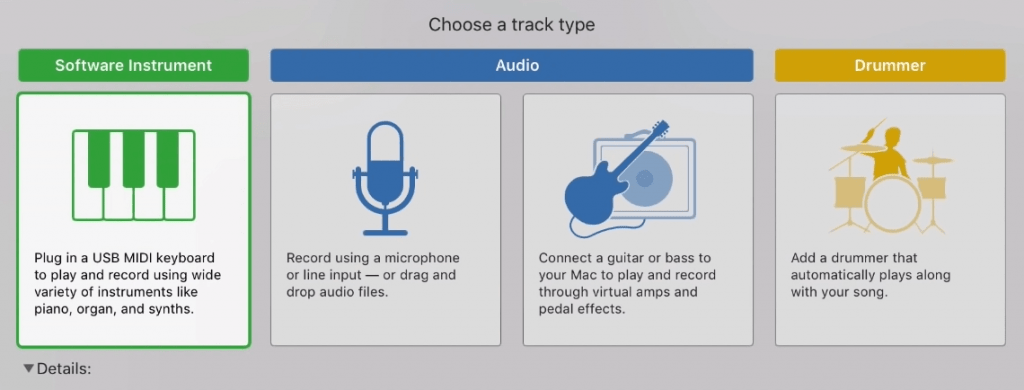
You can add more instruments to your track by clicking on the plus sign on the top left corner of the track mixer panel.
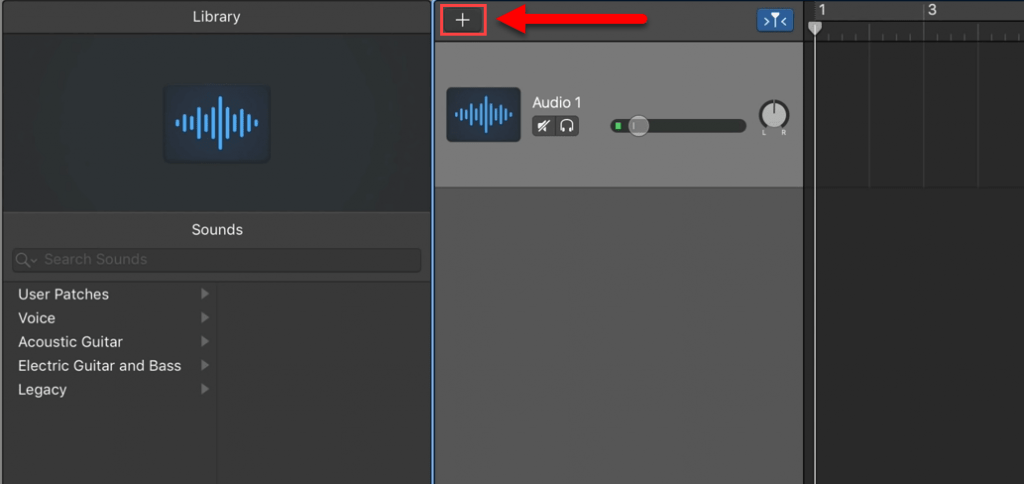
GarageBand also enables you to tune your instruments, ensuring that every project you make sounds its best. You can tune your instruments using the Tune button.
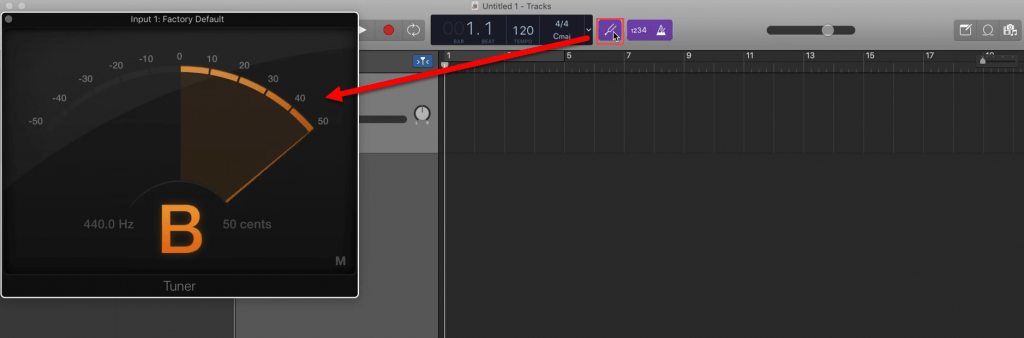
Create Backing Tracks
You can use GarageBand to create a riff, loop, or sample and couple it with the right drums, synths, and other instruments to create your very own backing track.
Panning the instruments to make room for the instrument you want to jam with is also easy, and GarageBand gives you all you need to master your track.
Learning Instruments Like Guitar and Keyboard
GarageBand comes with Guitar and Piano lessons included free of cost. These make learning to play instruments easy.
Every lesson includes a Learn chapter and a Play chapter. In the Learn chapters, the instructor will give you instructions on how you can play a song. You also get to learn tuning and other techniques.
In the Play chapter, you must play the song without instructions. You can also practice individual sections separately.
GarageBand also supplies Artist lessons where an artist teaches you how to play their song. A Story chapter is also included with these lessons, giving you background information about the song or the artist.
To take lessons, you must click on the Learn to Play option from the Project Chooser.
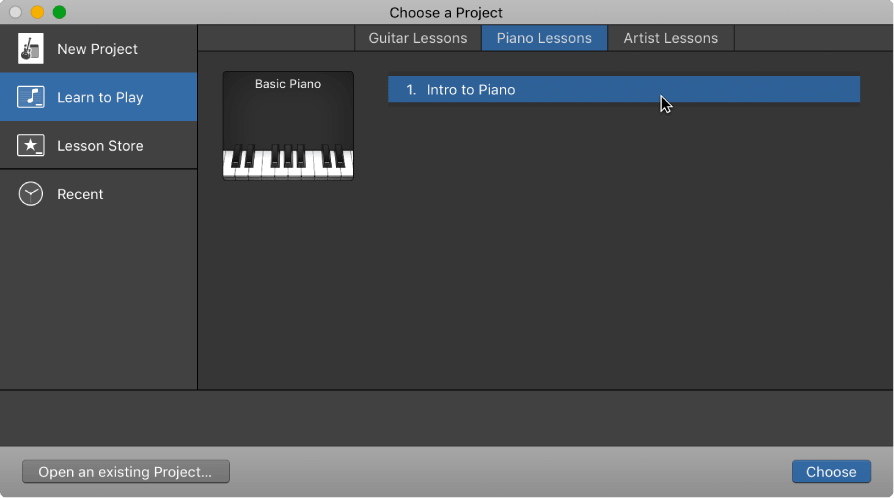
You can also choose which chapter you want to play by hovering your mouse pointer over the left side of the player.
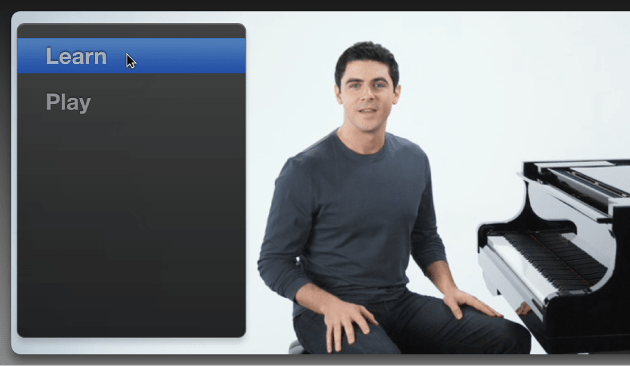
There’s a lot more to like about GarageBand than just this.
Why GarageBand Gets My Thumbs Up
Free with Every Mac
GarageBand is a staple in every beginner producer’s studio, and in my experience with GarageBand, the fact that it’s free is a part of its charm.
The tool is well thought out and can help most artists create what comes to mind with ease. Those artists that require more features from their DAW can simply upgrade to Apple’s Logic Pro X – since all of GarageBand’s files work seamlessly with it.
Pro-Level Features
GarageBand can help you fix iffy timing, add effects and automation to the master stereo bus, and even transpose entire sections of your track to another key. You can also normalize your track in one click, and use amps and pedals to liven up your project.
These are only some of the many pro-level features that GarageBand offers that can help you create a professional sounding track without much hassle.
Easier Learning Curve Compared to Other DAWs
GarageBand can help you create music even if you’re a complete beginner.
Regardless of whether you’re only looking to simulate background music for your project or are looking to create a full-fledged track, GarageBand’s loops and instrument integration features make pulling it off extremely simple.
Plugin Your Instruments and Mic to Record
GarageBand makes recording instruments exceedingly simple. As previously mentioned, you can set up instruments when you create your project and also add more instruments using the Plus button on the track mixer.
All you will need to do is plug in your instrument and tune it to ensure it sounds right. The recording is as simple as hitting the record button.
If you’re by yourself and want the software to start recording at a specific bar, you can simply place the playhead at the required position in the Workspace and click on the count-in button.
The track will then play, but the instrument/vocal will only start to record when the playhead reaches the specified bar.
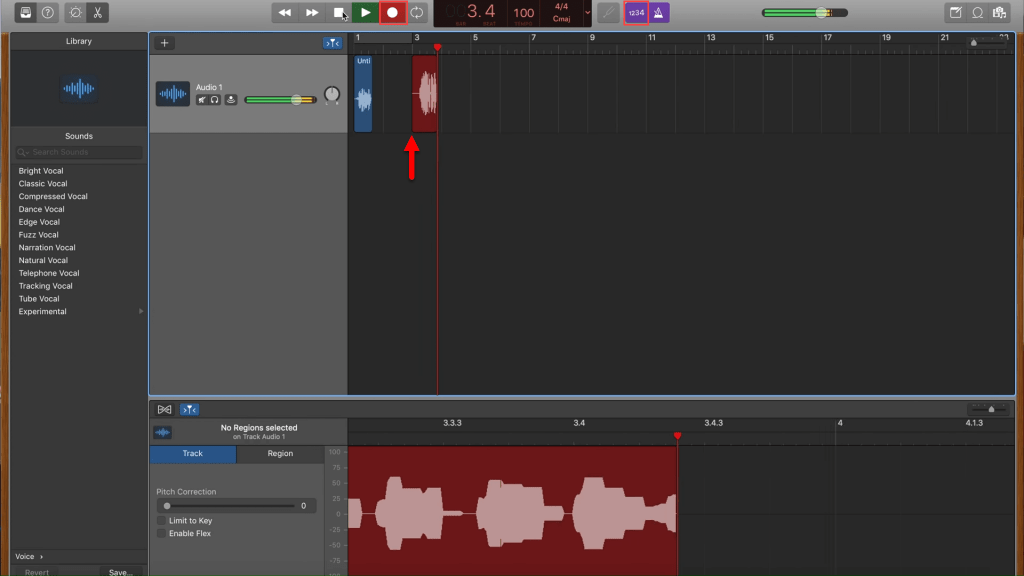
Built-In Amps, Effects, And Instruments
The built-in Amp Designer enables you to emulate the sounds of real guitar amplifiers. Every amplifier model in the software combines an amp, a cabinet, and an EQ to recreate a popular guitar amps sound.
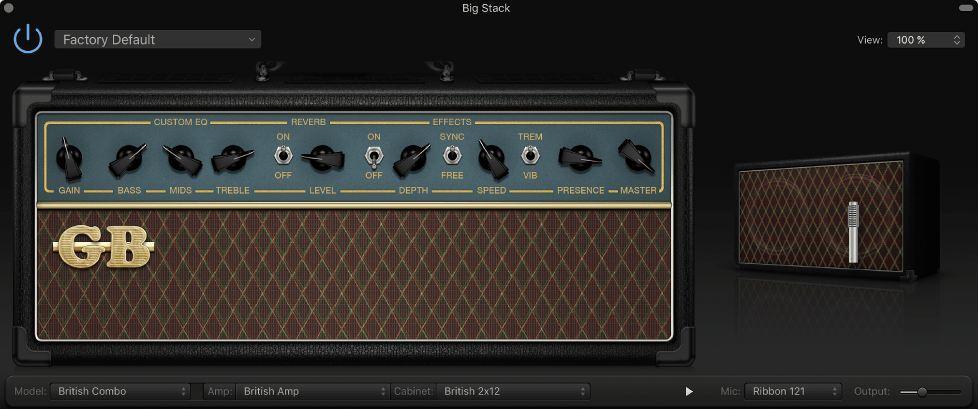
You can also create a custom amp model and modify sounds to better match your taste.
You can access the Amp Designer from the Amp Designer button under the Smart Controls menu.
The Smart Controls menu also gives you access to dozens of plugins that can enable you to add effects to your vocals and instruments.

You can also use software instruments and emulate everything from Strings to Electric Guitars with ease.
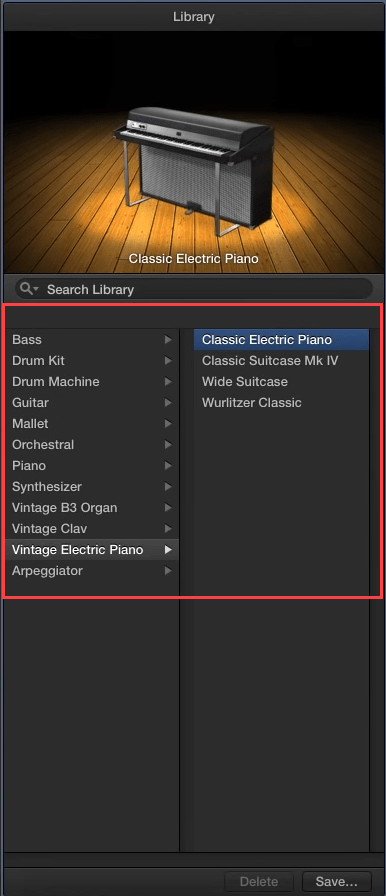
Full MIDI Support
In my experience with GarageBand, it has never needed a special setup to work with MIDI keyboards. You just connect it to your Mac, and you should be good to go.
If GarageBand does not recognize the keyboard right away, you can navigate to GarageBand’s Preferences menu, go to the Audio/MIDI tab, and click on the Reset MIDI Drivers button.
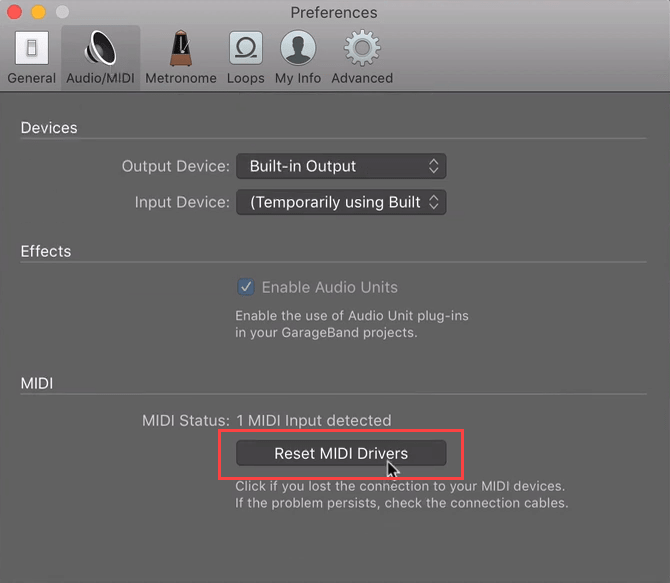
Your keyboard should then work correctly.
Built-In Loops
Using GarageBand’s loops is one of the best ways to get started with music production.
Pressing the ‘O’ key or clicking on the Apple Loops button on the top right corner of the tool will give you access to an extensive loop library that you can use without worrying about royalties or copyrights.
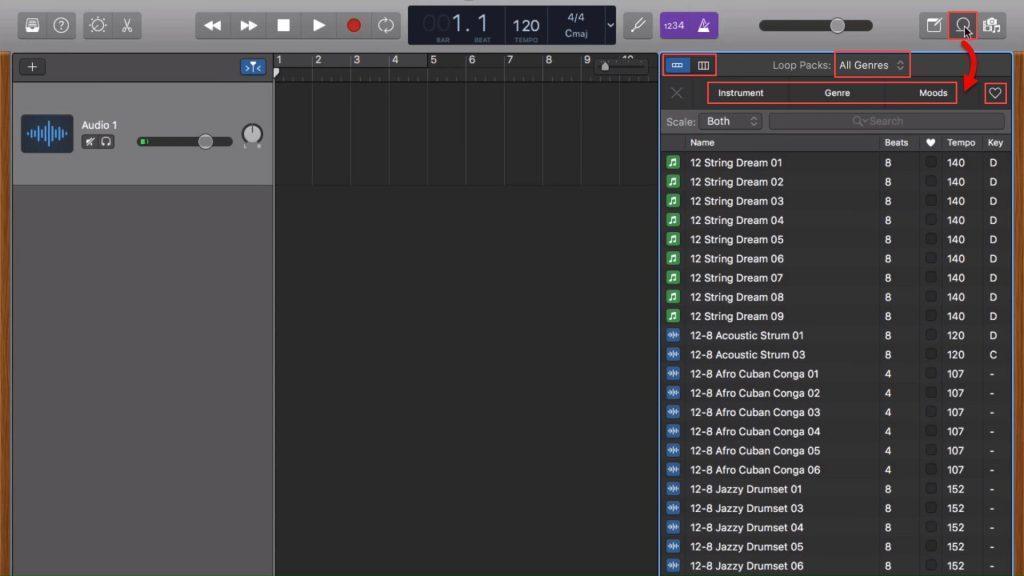
You can filter the loops based on genres, instruments, and moods, which helps you find the right sounds quickly.
Mixing and matching loops and throwing in your own vocals or instruments is all you need to do to create your very own track!
Support for Variety of Genres
GarageBand includes several drummers, each of which has their own playing style.
Adding a drummer to a project influences all the regions of your track, since all the drum kits and percussion instruments are replaced by new ones.
To add a drummer, go to the Library and pick a genre from the Drummer menu. Clicking on a drummer will load its default patch into the Drummer Editor.
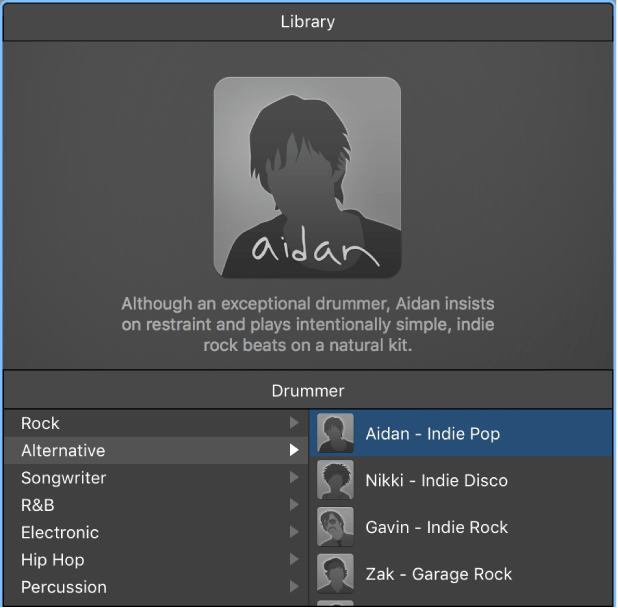
AudioBus Support
In my experience, GarageBand is just as easy to use on the iPhone and iPad as it is on a Mac.
In fact, on mobile devices, you can use other apps to create or record sounds, and import those sounds into GarageBand directly using the AudioBus application.
AudioBus support immensely enhances GarageBand’s capabilities on iOS and iPadOS. All you have to do is set your input application and ensure that the output application is set to GarageBand.
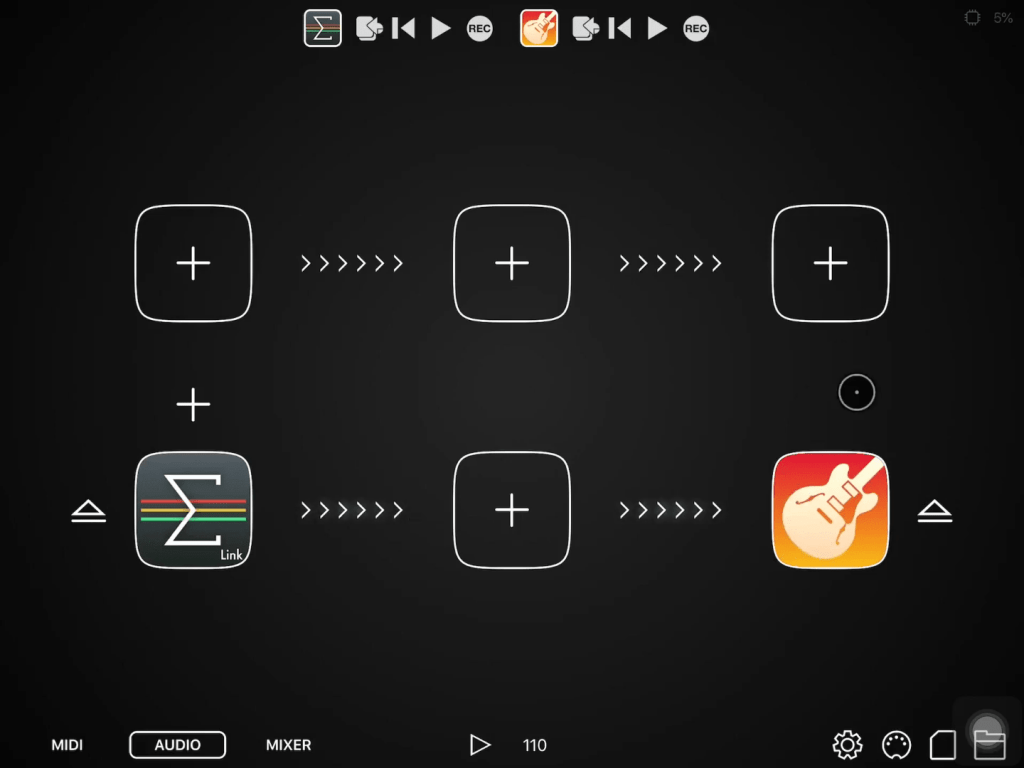
You can record a sample using the record button on the AudioBus connection panel, and send it to GarageBand directly after you finish recording using the Export button.
Learning Support with Real-Time Feedback

You can find user guides for GarageBand on Apple’s official website, which, coupled with the instrument lessons, should help your master the software.
If you ever get stuck using GarageBand, you can go to the GarageBand for the Mac community and ask your questions there. They also allow you to search through answered questions, enabling you to find solutions to problems quickly.
Finally, Apple’s customer support is as reliable as ever and reviewing GarageBand, I found how much the ability to ask questions and resolve issues quickly in this way can help beginners.
iCloud Support
GarageBand works seamlessly with iCloud, enabling you to export finished music and back up your tracks. You can also copy your tracks to another Apple device using AirDrop.
iCloud makes sharing your work super easy, and collaborating is as simple as ever thanks to GarageBand’s iCloud support.
Use Of iPhone, iPad, or Mac
You can use GarageBand on any Apple device for free, regardless of if you have an iPhone, and iPad, or a Mac. Every platform has a standalone GarageBand app, and all the apps have the same features.
You can also control the GarageBand app on your Mac from your iPad or iPhone using apps like Logic remote for free.
GarageBand is both feature-rich and easy to use, making it the perfect tool for both beginners and advanced users alike.
Key GarageBand Features
The minimalistic design is one of the key selling points of GarageBand, and in my opinion, GarageBand’s good looks and intuitive design are what make it the best free DAW available.
I like it because you can figure out how to use GarageBand on the go – some basic priming about the different sections of the software is all you need to get started.
Tracks are color-coded, and most of the production process involves clicking, tapping, or dragging and dropping, making things familiar and easy.
While GarageBand may initially feel a little basic, the VSTs and VSTi elements are at the core of the software.
It enables you to compose pieces inside the DAW by allowing you to do both: record vocals and live instruments and emulate different instruments via software.
The extensive selection of plugins and customizable instruments make it the DAW super powerful. Additionally, the Transform Pad feature enables you to morph synths in real-time.
The Drummer feature offers different drums styles by combining different percussion instruments and drum kits, but that’s not all. You can also emulate the most popular amps and create custom ones to meet your project’s needs.
Performance-wise, you will have no issues with GarageBand regardless of what hardware you run it on. Apple’s optimization makes the software super smooth and ensures a stutter-free experience.
Overall, the software strikes the right balance between ease of use, performance, and features, making it a well-rounded DAW that anyone can use.
The Bad Things About GarageBand
Learning Curve Is Steep, But Better Compared to Pro Level DAWs
If you’re a complete beginner, you will need to rely on loops and effects to create a track. While it works, these are crutches, and the learning curve to mastering the software is still too steep for a complete beginner.
However, when I compare the experience I got with GarageBand with similar software like Pro Tools, I find that GarageBand is a lot less complicated, and makes the production process a lot more streamlined.
Regardless, you will need to spend time learning the nuts and bolts of the software before you can use it to create full-fledged professional-sounding originals.
The Verdict?
Though GarageBand has its pitfalls, it makes producing music a lot simpler for both complete beginners and professionals by supplying copious amounts of loops, effects, and plugins.
It is free to use, which, coupled with all the excellent functionalities the software has to offer makes picking it over other software a no-brainer.
In addition to offering a premium selection of features for free, GarageBand makes recording easy, and the digital instruments that come integrated into the software sound authentic enough for use in the final master.
Lastly, the software is easy to use, which ties together all of its offerings nicely, making it accessible to anyone on any part of the skill scale.
Gauging GarageBand Alternatives
Cakewalk
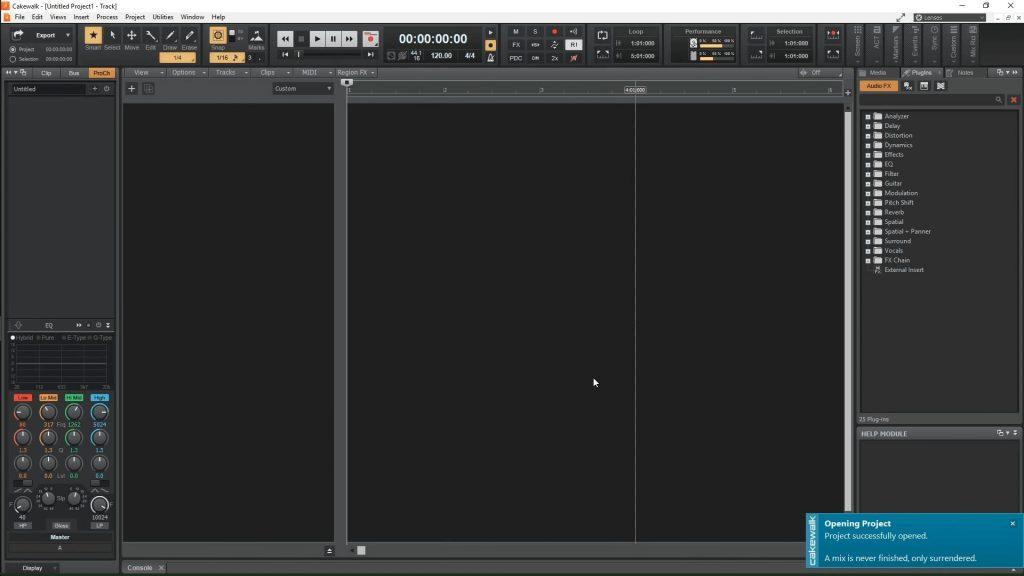
Cakewalk is by far one of the most popular alternatives for GarageBand on Windows. It gives you access to a lot of the same features, and the sleek, customizable UI enables you to personalize your production setup.
Cakewalk was initially known as SONAR, but in 2017, its developers announced that they were ending development. Later in 2018, Singapore-based BandLab technologies announced that they had purchased SONAR’s assets and will be re-launching the tool as a free to use Windows-only DAW.
The channel hopping features give you additional control over your sounds, and the Quick Grouping feature enables you to modify sounds quickly and easily.
The software also supports several third-party integrations, including VST and ARA enhancements, AudioSnap enhancements, and élastique pro time/pitch stretching.
Advanced features like multi-track MIDI editing make it a formidable alternative to GarageBand.
REAPER

Multi-channel audio recording, mixing, and mastering is made easy with Cockos REAPER DAW. It’s fast, free, and massively customizable, which makes it an excellent alternative to GarageBand.
It offers both live and virtual instrument recording, a complete mixing console, and also supports a large selection of third-party plugins.
You can evaluate the tool for free, and it is available for both Mac and Windows. You can also use the Linux version, but you may encounter some bugs since it’s still in beta.
Regardless if you’re looking to record and stitch together a podcast or create a full-fledged track, Reaper can get it done without much hassle.
Ableton Live 10 Lite
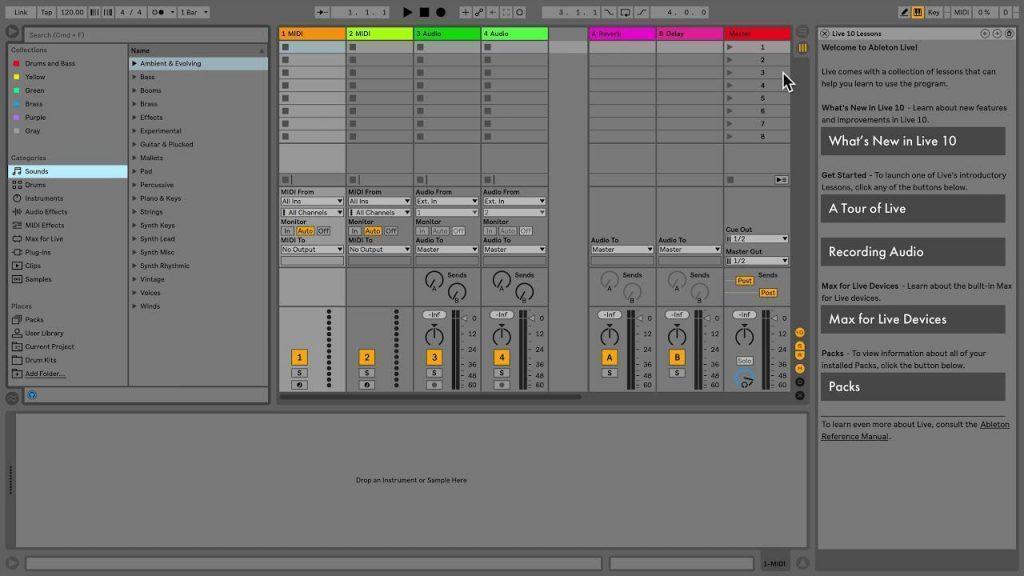
Ableton is one of the most trusted DAWs in the industry, coming in with all the workflows, effects, and instruments you will ever need.
Simple features like unlimited undo, MIDI sequencing of hardware and software instruments, warping and time-stretching are what make it a powerful alternative to GarageBand.
It comes with VST and audio unit support, track freezing support, automatic plugin delay compensation, and tons of MIDI features, including remote control instant mapping, output to hardware synths, and MIDI Clock/sync.
The drum rack has a 16-pad grid, and the software gives you the ability to combine multiple instruments into a single device.
The vast selection of audio and MIDI effects are what give Ableton its charm and are a core reason for its popularity.
Reason
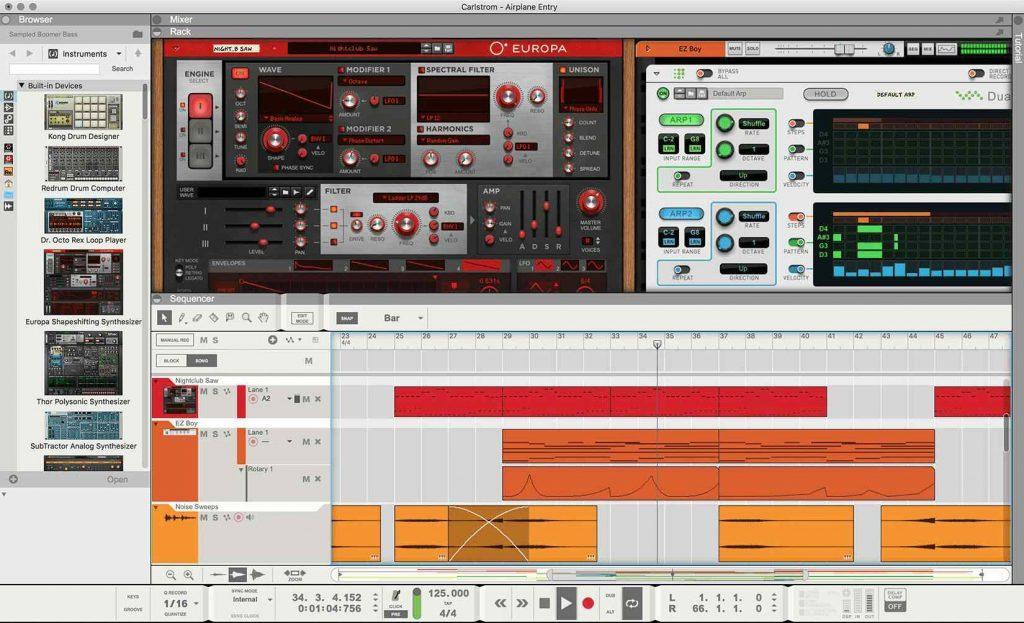
Reason’s rack plugin has become a staple in many a producer’s production setups, but with the launch of Reason as a studio, producers can now enjoy a full-fledged professional DAW from one of the best software companies in the music industry.
The rack is the heart of Reaper, giving you access to a slew of instruments, effects, and utilities that you do not get with GarageBand. My experience with Reason was a lot different than my experience with GarageBand.
While GarageBand aims to make production easy, Reaper gives producers access to advanced tools that enable modular style routing of audio. If you love experimenting with modules and want to create new sounds, Reason might the for you.
Adobe Audition
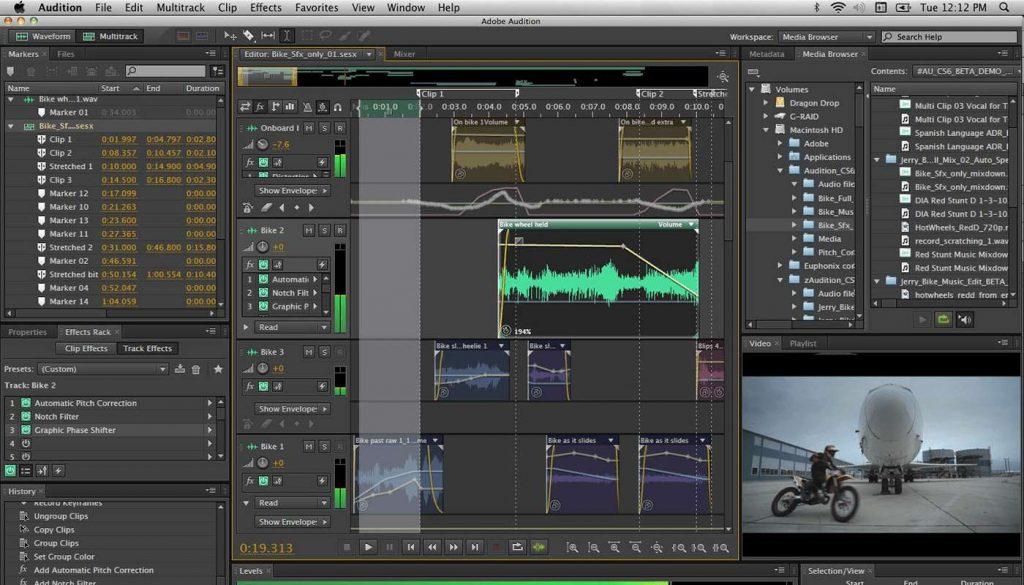
If precision audio editing, mixing, and sound effects fit your requirements better, Adobe Audition will serve you better than GarageBand.
Like all things Adobe, Audition, too, has a learning curve – but this doesn’t make it any less of a formidable tool.
While GarageBand does give you a set of mastering features, if you’re looking to achieve professional-quality mastering, or are looking for better post-production features, Audition is a far better option.
The advanced mixing features, comprehensive dynamics features, and frequency and phase analysis give you full control over what the listener will hear – down to the last bit.
Conclusion
Regardless if you’re a veteran sound engineer or a novice, GarageBand can help you create tracks that sound professional enough to make it to the radio. No wonder it is used by major artists!
My experience with GarageBand has been positive through and through. It offers tons of premium features for free, which makes it hands down the best free DAW available in the market.
GarageBand has my complete recommendation if you’re looking for a free DAW that does not make any compromises.
