Google Drive is popular among personal users and businesses, as its file synchronization and cloud storage solution is one of the best in the market. It makes your experience of storing and processing data much easier and relentless on the cloud platform.
In the best collaboration and management tools, Google Drive has no match. Its user interface is smooth and simple enough which allows users to store, share, and sync various types of files like doc, Pdf, photos, videos easily on the cloud, and access them from anywhere.
You can confidently use this potent tool for individual use or business and allow your team members to work together on shared files and the chance for getting instant feedback. You don’t have to stress about the security and confidentiality of your files, as it backs its name up with the trust of Google. So you need not worry as you have google words for that.
From a business point of view, Google drive is safe and truly a helpful tool as it gives you quick access to files and lets you have deepened communication with your clients and team members which builds trust and transparency that let you meet the unprecedented business goals with ease.
It can also act as a standalone product if you want it to be. With google drive, slides, docs, sheets, and other apps integrated it has become a complete suite. Such a tool is crucial in the current digital business landscape because as with each project and campaign contains more moving parts to meet the many collaborations needed for the team, a shared cloud system is a necessity.
Perhaps you are not getting the most out of Drive, so relax and read our guide on “how to use Google Drive to boost productivity in your business”. We will get you through some less known features of Google Drive that will boost your productivity on this cloud system significantly.
How to use Google Drive to increase business productivity?
Google Drive for business surely has an upper hand when it comes to accessibility and syncing. The prime purpose of this file synchronization and cloud storage solution is to expand your abilities to store files above the limits of a hard drive and to easily access, and sync them on any computer of the world with the internet.
Now, if you’re an organization, you can subscribe to one of these services, and then you assign licenses to your users and each gets their own private space in the cloud where they can work. A record saved to the administrator. This seamless system creates a streamlined process and keeps the business accountable, secure, and productive.
Make your business files secure with G Suite
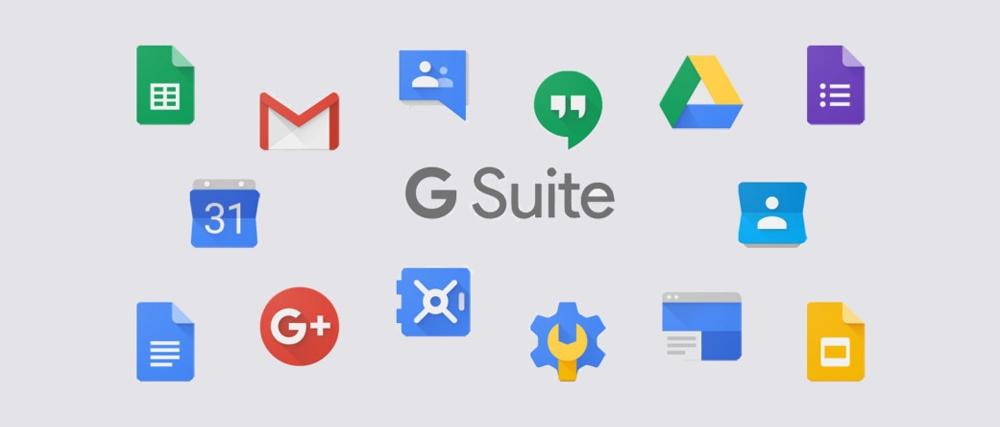
To make the experience with Google Drive more seamless and useful from a businesses’ point of view. You must regulate the actions that have been performed by the users you are licensing. By shifting to a Google Drive business account. Many people will be accustomed to using Google Drive without the business purpose attached to the end.
Now those packages are free and good for the individual where you get easy 5 GB cloud storage. But there are two things google drive free account don’t have that are kind of crucial for businesses: 1) Management Layer. 2) Issue of Licensing.
When you have a business subscription, as the owner you control what happens to those files, you get to assign the licenses to people. Also, you get to set the rules over how others can share the stuff that they’re creating for your company and that’s important.
With the management layer, you as an administrator can lock it down so your business files can only be shared with people who are part of the same network. This helps you create secrecy and save business many dollars.
Google Drive has many practical features. To find out what G suite has for you, here is a complete breakdown:
Work with Docs and Files Offline
With Google Docs, Sheets, and Slides you can view and edit your files even when you don’t have an internet connection. This is great news for those who need to work on the road where the internet connection is unreliable. All G-suite components can be accessible offline other than google forms, so it’s an attractive and no-brainer option from those who are in quest of searching for a new productivity platform while having low or no internet connection at times.
You can also turn offline access on or off by visiting settings on the Docs, Sheets, or Slide home screens. Once offline syncing is turned on, there are a number of ways to open your files when you don’t have an internet connection. You can open Chrome just like you would if you were online and go to Drive home screens to open a file. Or, if you have Google Drive installed on your computer, you can open files directly from your Google Drive folder when you’re offline.
Track Changes in File
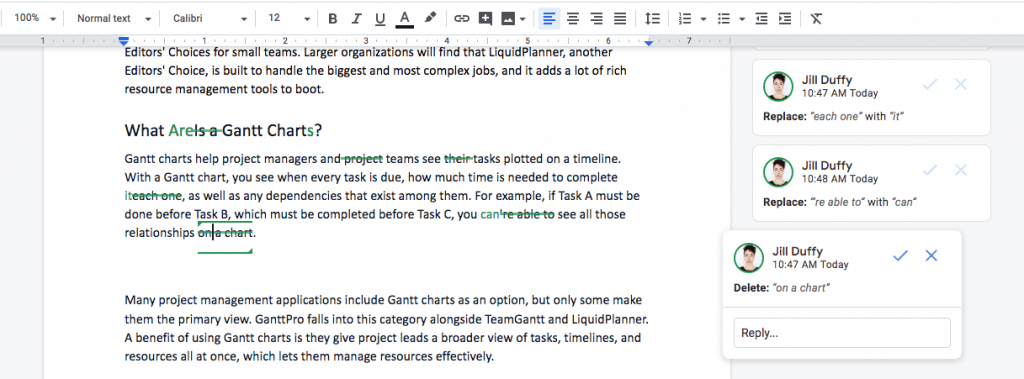
The major benefit of a Google Drive is that here you can collaborate with others in real-time this means you can create a document, invite others to work on it on the same document at the same time. You can watch their edits in real-time and track changes as they happen. If one area is handled by a specific person, you can assign them to that area of the document so they know where to make their edits.
While making changes to the document, you can add your notes and share your edits with the rest of the team. This feature gives you the flexibility to work in a team and track the changes made by whom and when.
Create Saved versions of Docs files
With Google Drive, you don’t need to do much to save your recent work because the drive saves everything automatically. Every change you make here won’t get erased if you didn’t press the save button like in the local MS word document. Even if you type two words and closes the tab, the document gets saved with the name ‘untitled document’ in a recent folder. You can then rename it to whatever you want to call it.
With editing and working conjunctly with your team, you can keep your documents simple and also save the different versions of the docs file. Here your edits are saved automatically all the time and there’s also an extensive version history available so you can go back to an earlier edit of the document and then restore it if you like.
Scan documents with your phone and create PDFs.
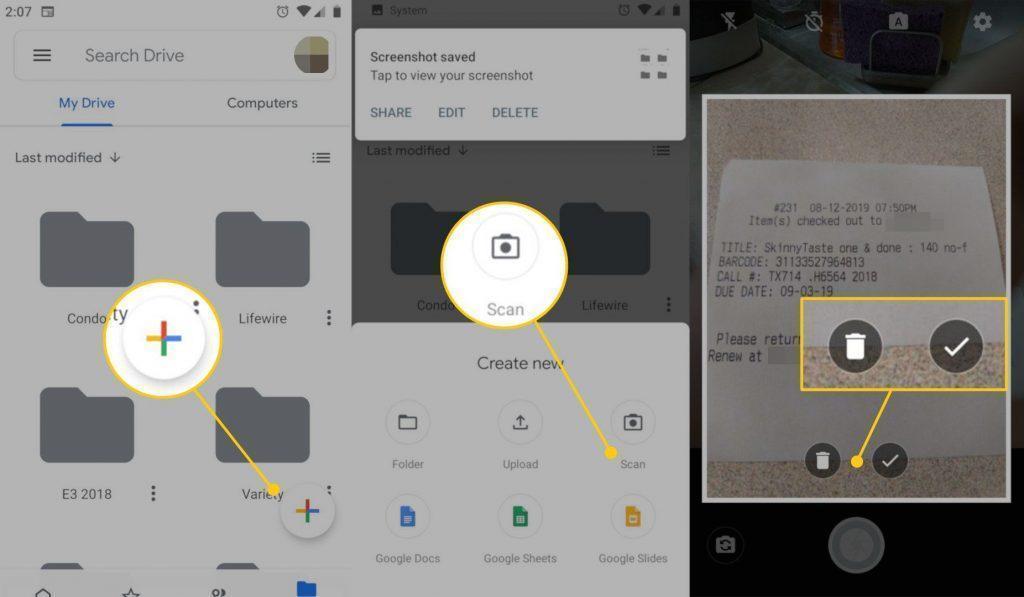
This function only works with a Google Drive app that allows us to quickly scan documents and upload. Google Drive will automatically process it to get rid of all the sides of your picture and it will turn it into a neatly readable document before saving it as a PDF file.
Scanning and uploading documents on Google Drive will seem to be a no-brainer task for anyone. All you need to do is take your phone, open an app, scan a document, give it a title and click on “save as PDF file”, and done. It will prove to be a huge time-saver for anyone who thrives to quickly upload their documents as PDF files and wish to share them with others.
Search within files
Google Drive allows you to store and share files within folder hierarchies, this gives an additional advantage to the user to locate the files using navigational methods. The best way to search quickly through files is to use the Google Drive in-built search box, just type the keyword and locate the file.
You can also use Advanced search options that can be used to narrow down the search results by more precise criteria (example: when there are a group of files stored with the same keyword name). Narrowing down your search with advanced search options will help you find your files & folders more precisely and get on working on them in no-time.
Share and host videos privately
You should never be uploading a video directly to your website as it may slow up things. There are plenty of good options available to do this like YouTube, but if you want to host a video for personal or business purposes. Then hosting it on a google drive sounds like a good option, as it gets private and accessible to only people who it is shared with.
To do this, you need to upload the video, get a sharable link (advanced: open to the public), simply replace “open?id=” string with “uc?export=download&id=” inside the link. Then append #.mp4 at the end of the URL, to ensure the file is detected as MP4 format. FV Player, Divi video supports Google Drive links in its free version, so you can run it there.
Translate documents in Docs
In your business, you may work with people in other countries who speak distinct languages? Then they may send you a written document in their native language that is hard for you to digest and in this case, you will be needing a translator tool.
There are different tools available in the market, but Google Docs has an in-built translator tool that can conveniently change your entire document in your preferred language in 3 easy steps. You just need to navigate to tools option > translate document > Choose a language > Click translate. In a minute, your document is ready for your read.
Type with your voice
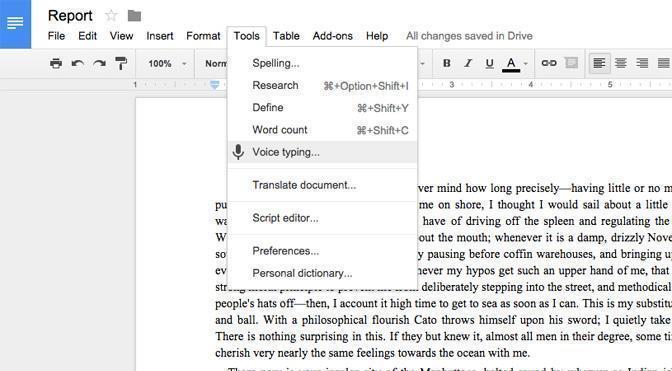
Google Docs voice typing tool allows you to transcribe your voice into words by the use of your computer microphone. It’s a good option for people who don’t like to type thousands of words and just want to scribble what they are speaking.
Google Docs’ voice typing tool is listening to everything you say. As soon as it turns red you can start speaking and every word you say will be written down in a Google document. Also, there are numerous voice commands available that you can use for voice typing to make the experience much faster & quicker. Every word has been said typed down accurately and with correct punctuation, to give you peace of mind that you need not rewrite it.
Dynamically link docs, sheets, and other files.
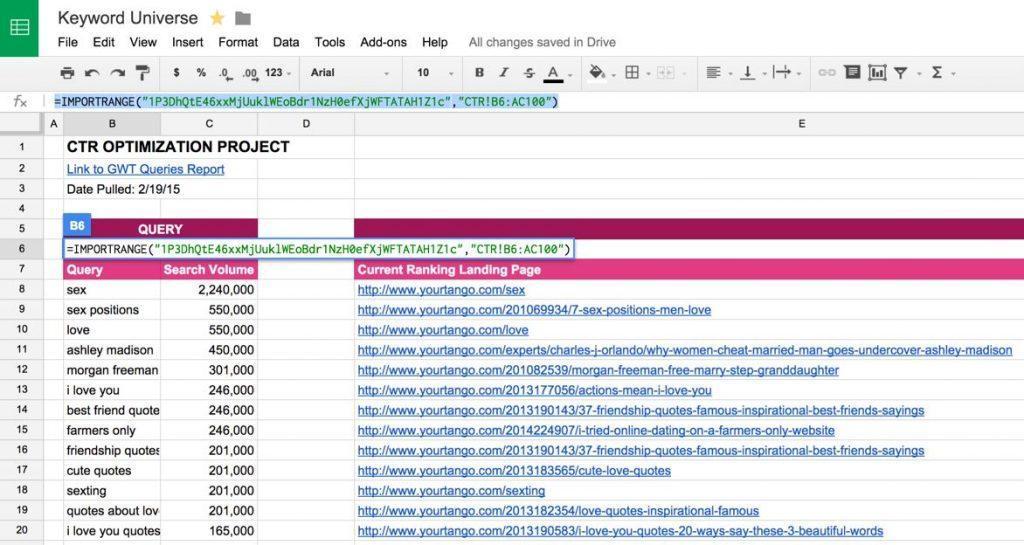
With your spreadsheet library growing, you’ll want to tug in data from other files. It helps when you want to meet up with multiple spreadsheets in order so you’ll use data from other workbooks. Google Sheets can assist you to do exactly that.
To dynamically link Google Sheets cells, you’ll need to learn about the IMPORT-RANGE function. This makes it easy to pull in data from separate files in Sheets and use that data inside the active sheet.
Protect a range of data in google sheets.
The functionality of Google Drive to share and collaborate on a spreadsheet is a remarkable feature that lets your team members collaborate and share ideas, but it’s going to mean you would like to be more careful while protecting your data from unwanted edits.
Most of the time, you don’t want people to edit particular cells without revoking their ability to make an edit. This is where protecting a range of data in cells comes handy. You can turn on this feature by clicking data in google sheets > Add a sheet > Range> Click Set permissions > choose how you want to limit editing > Save.
Get notifications on file updates.
To keep up-to-date with your documents or items on your site. Google Docs gives additional functionality to turn ON and create notifications when changes are made. You can set up a notification for a folder, file, or list item. For example, you can set up a notification for a specific folder in a library without receiving notifications when changes occur in the rest of the library.
To activate it, you need to go to Settings > Notifications > Get updates about google drive items in your browser > select the item you want to be notified for. Start receiving notifications of every update made on the file.
Annotate while presenting
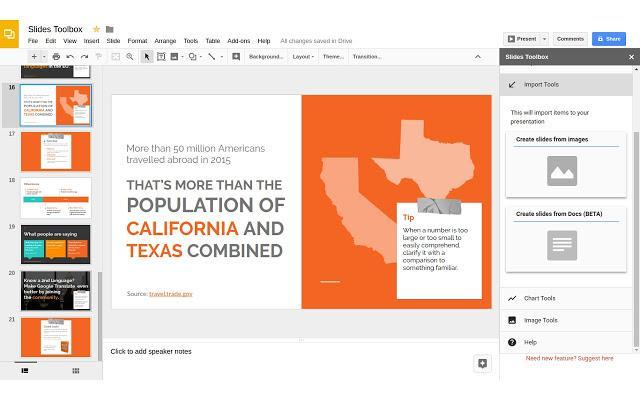
Google Slides is an excellent presentation tool that is included as a part of a free G suite offered with google drive. You can create beautiful presentation slides and start presenting. With google slides you do not have a built-in annotation feature while in Present Mode. But annotation is only available on Google Slides from third-party apps like iPad applications, jam board. You can bring them together to make things easier for your next office presentations.
For doing this you have to convert each individual google slide to a .jpg image and save it a google drive folder. Go to a jam board and just simply insert the slide and resize it to make it big enough so you can start annotating it with an interactive whiteboard annotation tool. Now your team will see everything you draw on the interactive whiteboard alive as it is being drawn.
Publish your slides on the web
Google Slides let you host your presentations on the web. There are many ways if you want to view Google Slides online. You may embed a Google Slides link into a website or article. Or create a link that enables you to share your presentation through Gmail or social media to others.
A different web page version of the presentation is created when you publish it on the internet. The original can still be set to private, but anyone with the URL has a website file. This brings great advantage to a business as your learners can view a slideshow on your website or with a link and get connected to your presentation.
Hold Q & A’s while presenting
The questions from your viewers won’t be missed even while you are running a presentation online. With Google Slides, you get an option to interact with your viewers and let them create a one-to-one channel for communication. Your viewers can collaborate and ask questions via clicking on a link and send it to you to appear on your screen during the presentation.
Your viewers can only access Q & A feature if you have given them an edit or comment access to that slides presentation. It will delight your viewers by creating an interactive platform so every person can collaborate and engage to make the most use of the presentation.
Use Google Keep for quick note keeping and collaboration.
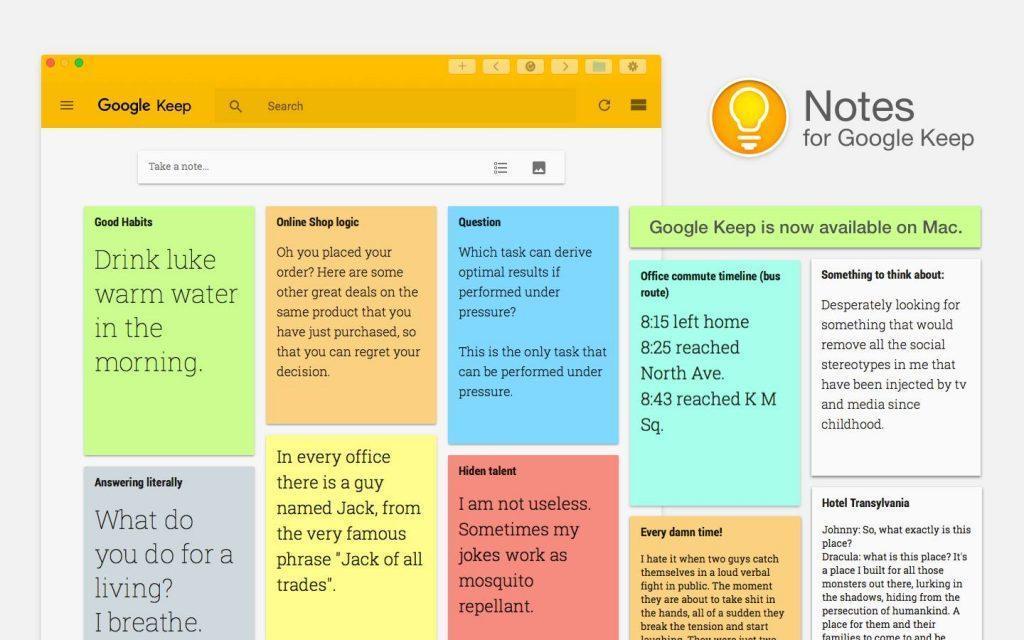
Google Keep is a note-keeping mobile app. With Google Keep, you can capture what is important and set a reminder to keep you organized. You can create a note with teammates and send them a request to collaborate to work on a single project. Everything syncs across your devices, so what’s important will stay in front of you.
You can feed most of the items with Google Keep to store it as notes. These items include links in Google Chrome, images from the gallery app, and others. Create a note and start getting reminded of your tasks.
Use Extensions to add even more power to Google Drive
Now Singly Google drive is so powerful with all the inherent features and apps it comes up with. But you can even boost your efficiency with certain add-ons that easily get integrated into the file you are working on to give you an edge.
1. Ablebits
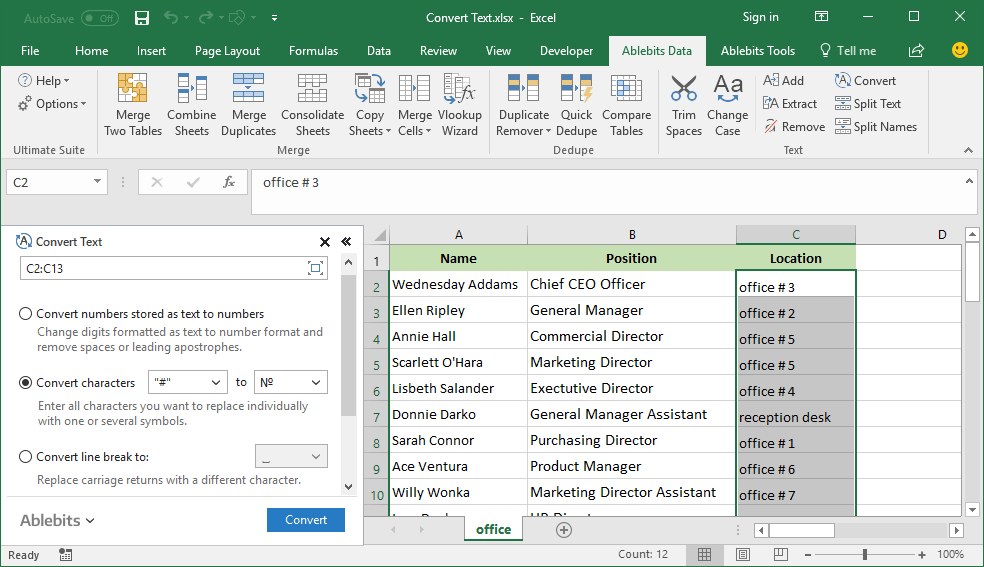
This ultimate professional toolbox streamlines over 50 daily processes in your tables. It has new excel tabs with several groups of atoms designed and built for particular tasks. Some help you combine data the way you need some deal with duplicates and others to help you rearrange tables in Excel.
Ablebits can prove to be a fantastic add-on that processes your excel data and converts the cranky formulas of your spreadsheets into simple buttons. So instead of writing complex formulas or macros all you need to do is click the icon, choose options and get the results. Additionally, you get 7 other add ons with this tool that together will turn a 20-minute ordeal into a simple 20-second task.
2. DocuSign
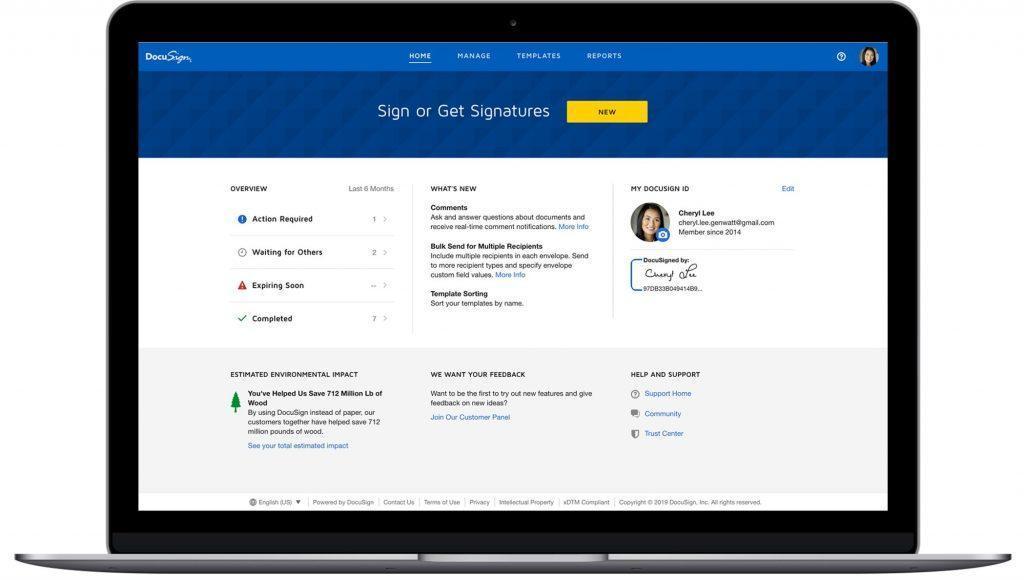
DocuSign is a fast, secure way to send signed and approved documents anytime from anywhere. DocuSign designs it to collect and manage digital signatures for the most important documents to your business — including contracts, budgets, purchase orders, and partnership agreements.
You need to pick a document that needs to be signed by people and place the signature tag and indicate fields like company, name, or phone number and send it to your recipient. Then the recipient chooses to draw their own sign on a mobile device once the requested information is complete, and the document is signed, everyone is alerted and the document is stored electronically for your records.
3. Save Emails to Google Drive by CloudHQ
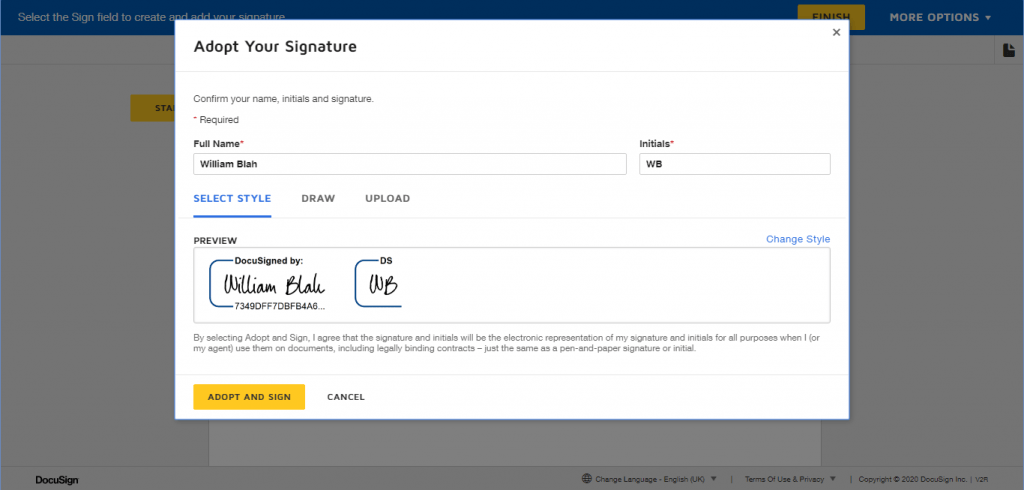
This means you will be able to continuously monitor your Gmail and save emails with matching criteria you have specified. You can save each conversation in a separate PDF, merge all conversations into one PDFs, or save emails as HTML, TXT, EML files. This makes it easy for you to keep a record of important emails coming from useful sources.
4. DriveCast
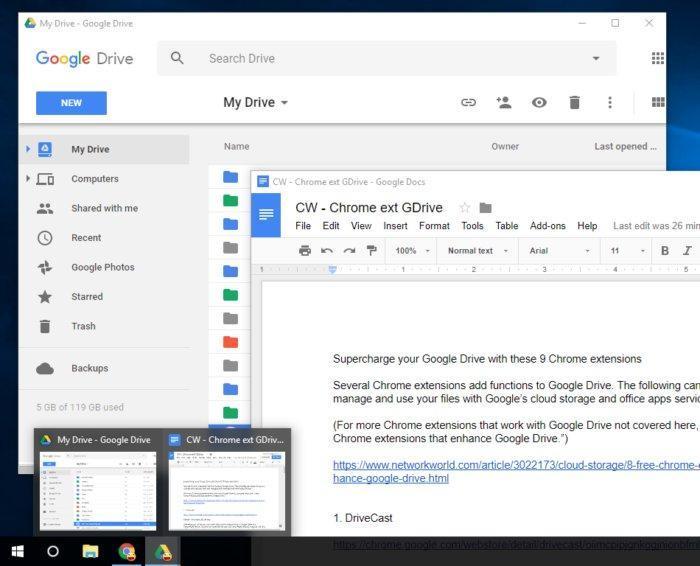
DriveCast extension lets you host media, video files that you have stored in your google drive to a Google Chromecast device plugged into the projector or television. As google drive doesn’t give an option to host videos in itself, tools like DriveCast is a useful 3rd party service that helps you cast media from your google storage. (May it be jpg, mp3, mp4 DriveCast supports all)
Once your DriveCast is connected to your Chromecast device, click the DriveCast icon on the Chrome toolbar. It opens a new tab that lists the files on your Google Drive alphabetically. To open the folder that is stored on the media file that you want to cast, find, and click on the file. Select “DriveCast” as the casting source which is opened under the URL address box.
5. Gantter Project Management
Gantter is an integrated online project management software that allows you and your team to build and edit project plans. Gantter is a third-party application with the power to manage desktop projects and project scheduling software such as the MS project with all cloud-based advantages. This can also read and write. (.MPP files)
Gantter is designed for Google users to support their online project management needs with the most intuitive Google Drive Editors like experience. Google users can use the simple, bi-directional function of syncing Google Schedules with their Google Calendars, saving Google Drive and Google Team Drive files, collaborate and do real-time editing, integrate Google comments and here you even have the option to start a Google Hangout with your team from their Gantter schedule.
6. Simple Invoicing
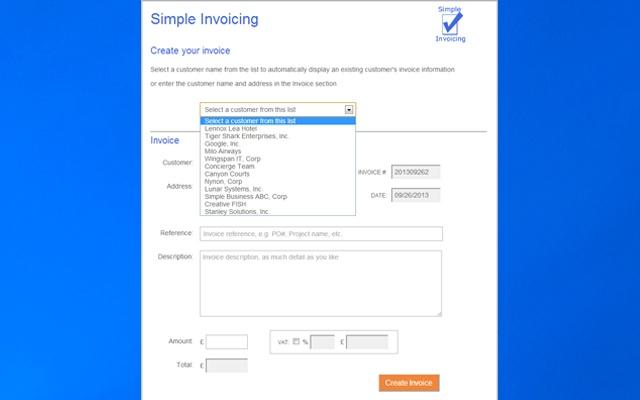
Simple Invoicing is the simplest & most elegant invoicing tool built specifically for G Suite. Its professional and free tool that generates your invoices, emails a PDF version of invoice to you, stores your invoices in your google drive.
Additionally, you can create invoices from previously invoiced customers, auto-calculate taxes and amounts, auto-fill customer invoice information, and generate invoice numbers. In your Google Drive, this simple invoicing tool creates an invoice log table that provides an updated listing of all the invoices you generated to allow you to track who and when you invoiced.
7. Zapier
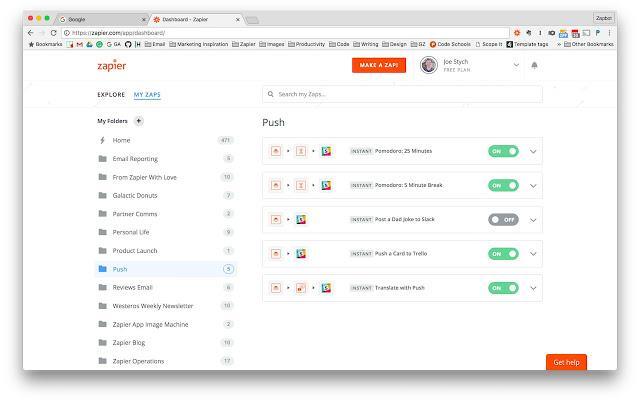
Zapier is the easiest way to automate your workflow for incoming marketing requests. Zapier is responsive, intuitive, and exceeds your expectations and acts as the leading domino in any process of your business. Zapier runs in the background as an automation tool that lets you build small, single-purpose workflows.
For example, Automate simple tasks like alerts for leads, email triggers, and share data. If you’re not used to going back and forth and combing through all your tools just to check for updates. Set things in motion with a push and watch how it automates tasks. It connects apps that don’t normally integrate, keeping our data at the forefront and reducing manual input – and potential errors.
